Are you a fan of clicking photos and storing them for centuries? Well, that’s one of the reasons why your iPhone storage is always giving out warning signs. If you want to know how to buy more storage on iPhone, then we will have to disappoint you. There’s no such process to buy extra storage for your iPhone. However, you can buy some iCloud storage that you may use in tandem with your onboard storage. This will help you keep those ‘you cannot miss out on’ moments from deleting.
In this article, we will tell you how to buy iCloud storage for your iPhone and how iPhone storage is different from iCloud storage. We will also give you some tips on cleaning up your iPhone storage so that you do not need to buy more.
Let’s see how to do the same –
Table of Contents
How to buy more storage on iPhone?
We will give you a clear idea about how to buy more storage, but for starters, you need to know that – iCloud storage is specifically Apple’s cloud storage service. Therefore, when you buy iCloud storage or have storage (the Apple account categorically comes with 5GB), you may store your data in the cloud and then access it from any of Apple’s devices.
Though you have 5GB of free storage, this is not enough for most. So, how do you get that ‘extra’ amount? Here’s the process –
Step 1: Go to your iPhone’s Settings, and at the top of the Screen, you will find your Name. Tap on that.
Step 2: On doing that, you will see your iCloud account. You will have to tap on that to see how much storage you have used and what of it is left.
#Do you find Manage Storage in place of iCloud storage? That’s fine too. The tab depends on the version of iOS you are using.
Step 3: In case you have never updated your storage plan before (upgrade to iCloud+), you will see an option: Buy More Storage. If you have already bought a storage plan before, how to buy more storage on iPhone? No worries! You will see an option – Change Storage Plan. You will have to click on that tab to check out the available alternatives.
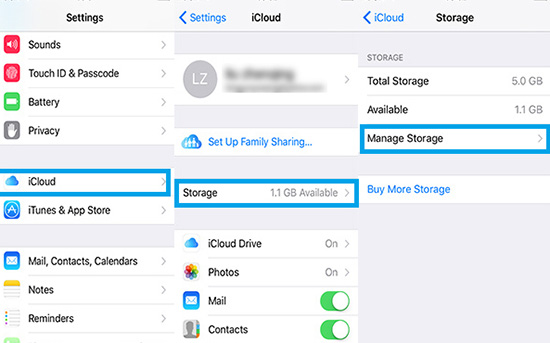
Step 4: When you choose to Upgrade your storage space, you will find a couple of Subscription Plans offered by Apple support. Currently, Apple offers 3 plans for you to opt for. Once you opt for any of these plans, your storage will be upgraded to the cloud servers; therefore, there’s no chance of you losing out on any data.
#Though not many would want to downgrade their storage capacity, that option is available (subject to conditions). However, you might lose out on some data if you do that.
Step 5: The storage plans are laid out before you choose. Once you have chosen a plan that fits your bill, you will have to confirm your purchase (double press the side button). Do as the format directs and pay the price.
Once the whole process is complete, the extra storage will be added to your iPhone.
Naturally, the next query you will have is – what are the available plans, and which suits your requirement the most? In the next section of this content, you will get answers to the same-
What are the available iCloud storage plans?
You know how to buy more storage on your iPhone, but which storage plan will be the best for you – this segment will answer that.
1. The 50GB storage option
- Currently, it is priced at $0.99 per month.
- Services: It provides iCloud Private Relay format (the Beta version).
- You can hide your email.
- You can customize your email.
- If you are using the same Apple ID, it can back up both an iPhone and iPad. You can share it with 5 people.
- It offers support for 1 camera with its HomeKit Secure Video format.
2. The 200GB storage option (comes under the AppleOne plan)
- Currently, it is priced at $2.99 per month.
- Services: Just as in the previous case – it provides iCloud Private Relay format and both hides and customizes your email.
- You can use it on a number of gadgets simultaneously and share it with 5 people.
- In this case, it offers support for up to 5 cameras with its HomeKit Secure Video format.
3. The 2TB storage option
- Currently, it is priced at $9.99 per month.
- Services: As in the previous plans, this also offers iCloud Private Relay format and a chance to both customize and hide your email.
- You can use multiple devices with this storage facility and share it with 5 people.
- The cherry on the cake is – support for unlimited cameras with its HomeKit Secure Video format.
That’s how to buy more storage on your iPhone if you get a warning message to empty your iPhone memory.
Before you try out picking any of these plans, there are certainly other factors you must check.
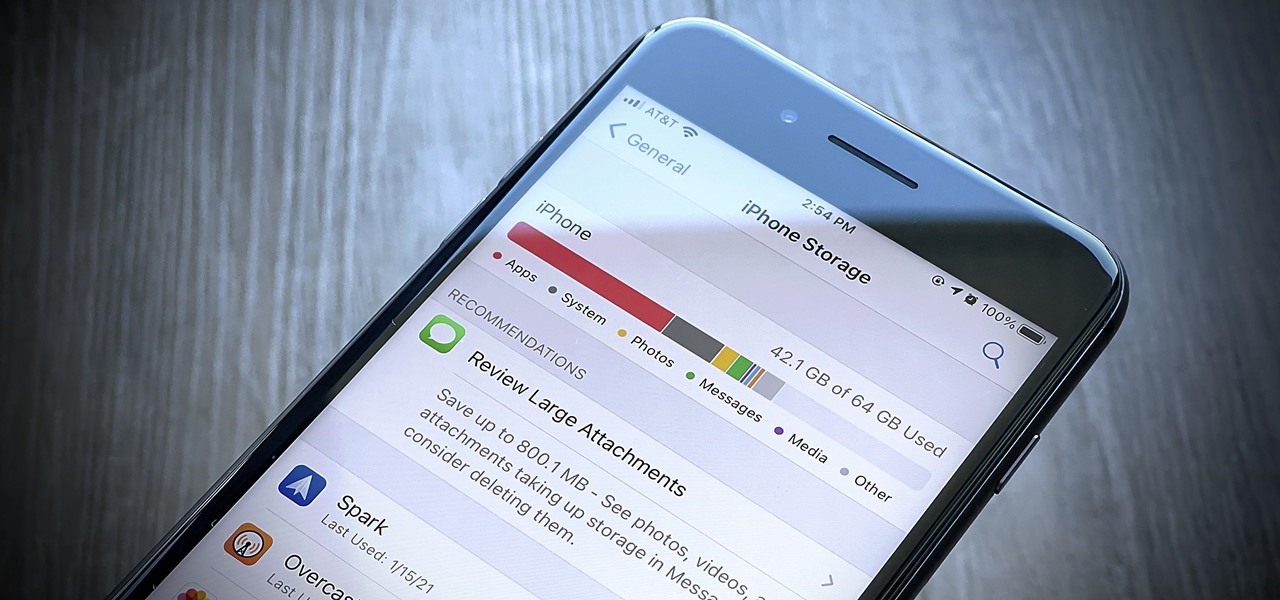
How is iPhone storage different from iCloud storage?
Assuming you have understood how to buy more storage on iPhone, it is now crucial that you now get a basic idea about the difference that iPhone storage has with iCloud storage.
- The memory that is internally embedded into your device is called iPhone storage. The available options are – 64/129/256/512 GB. As mentioned previously, you cannot increase this iPhone storage and need to move to iCloud if you have to.
- The iCloud storage, on the contrary, is expandable (given that your iOS already comes backed up with 5GB of data). You must have already seen how to buy more storage on iPhone and the available data plans. You can buy from the same once your free data storage is over.
How to clean up your iPhone storage space?
Do you have a clearer idea about the iPhone storage space now? So, now every time you get a warning message on your phone, you will know exactly what you need to clear up. Surely, you know how to buy more storage on iPhone and may do the needful. But before that, let’s figure out how to free up the space already available.
- When you go to the Settings section and then iPhone storage, you will get to see the breakdown of those apps and files that take up space. Apple makes recommendations to remove/delete them.
- Ensure that your iPhone is optimizing your photo storage. If your storage space is already low, you might rather store these photos and videos in the cloud. To enable that – go to Settings, and scroll down to Photos. There you will have to toggle on the Optimize iPhone storage tab.
- You can also try saving your data on a third-party cloud server such as – Google Photos or any External Drive. If you did not know – then – when you delete your photos from your iPhone, it gets deleted from iCloud as well unless saved. Hence you will need third-party storage.
- Lastly, it is best you delete or at least offload the apps that you do not use to save some space.
Summing up
When you follow the steps mentioned above, you will get to know how to buy more storage on iPhone. Also, we would recommend you free up some space from your iPhone before you go in to purchase any of the abovementioned iCloud plans.
If you are stuck while adding some storage space to your existing one, you can always come back to this page. Also, share this page with someone who needs to know the process of buying storage to ease their workload. Keep watching this space for more tech-related info!
Monalisa Mukherjee is a content writer, copywriter and editor with 4 years of experience. She has written for websites like Biography Talk, The Rich Net Worth, Contour Cafe, He And She Fitness and Fiction Pad. She is currently associated with a noted Digital Marketing Agency and specialises in writing press release, guest posts, articles on travel, entertainment, food recipes, celebs, lifestyle, tech, health, and fashion.





