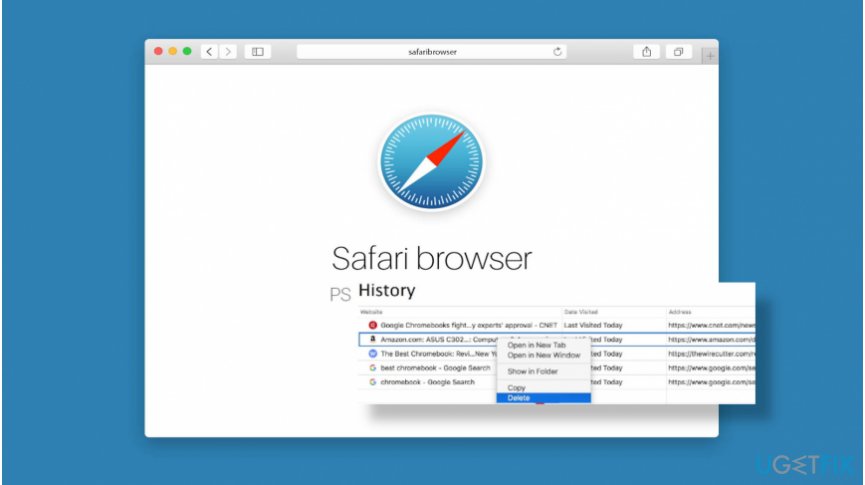To clear your Safari history is the most natural thing. It declutters the app, improves its performance, and prevents immediate-form filling using old data. Deleting Safari history was never a matter of concern since it is quite an easy process. But, recently, a lot of readers are facing trouble. At times, one shot does not clear out the website’s data or some of the buttons are greyed out. Are you facing the same issue? Then let’s recheck how to clear Safari history with this quick-to-follow guide.
Table of Contents
How to clear Safari history on iPhone and iPad?
This process will help clear off data from any of the iPad OS devices, your iPad, iPhone, and even your iPod Touch. The process –
- Go to the Settings of your phone, choose Safari, and scroll down to Clear History and Website Data.
- When you click on that icon, you will confirm – Clear History and Website Data.
- When you clear the data, you will see the buttons turn grey.
Just in case, the above-mentioned steps did not work out for you (it is happening quite frequently these days, as the complaints show), here we will show you how to clear Safari history in another way.
- At the bottom of your Safari settings, there’s an Advanced icon. From there you can go to the Website Data. The app allows you to check and even remove the website data for specific websites or all of them as a whole.
- Once you have cleared out the website data, when you recheck, you will find the app still stores your auto-fill data. This means the login and password for the saved websites are still there.
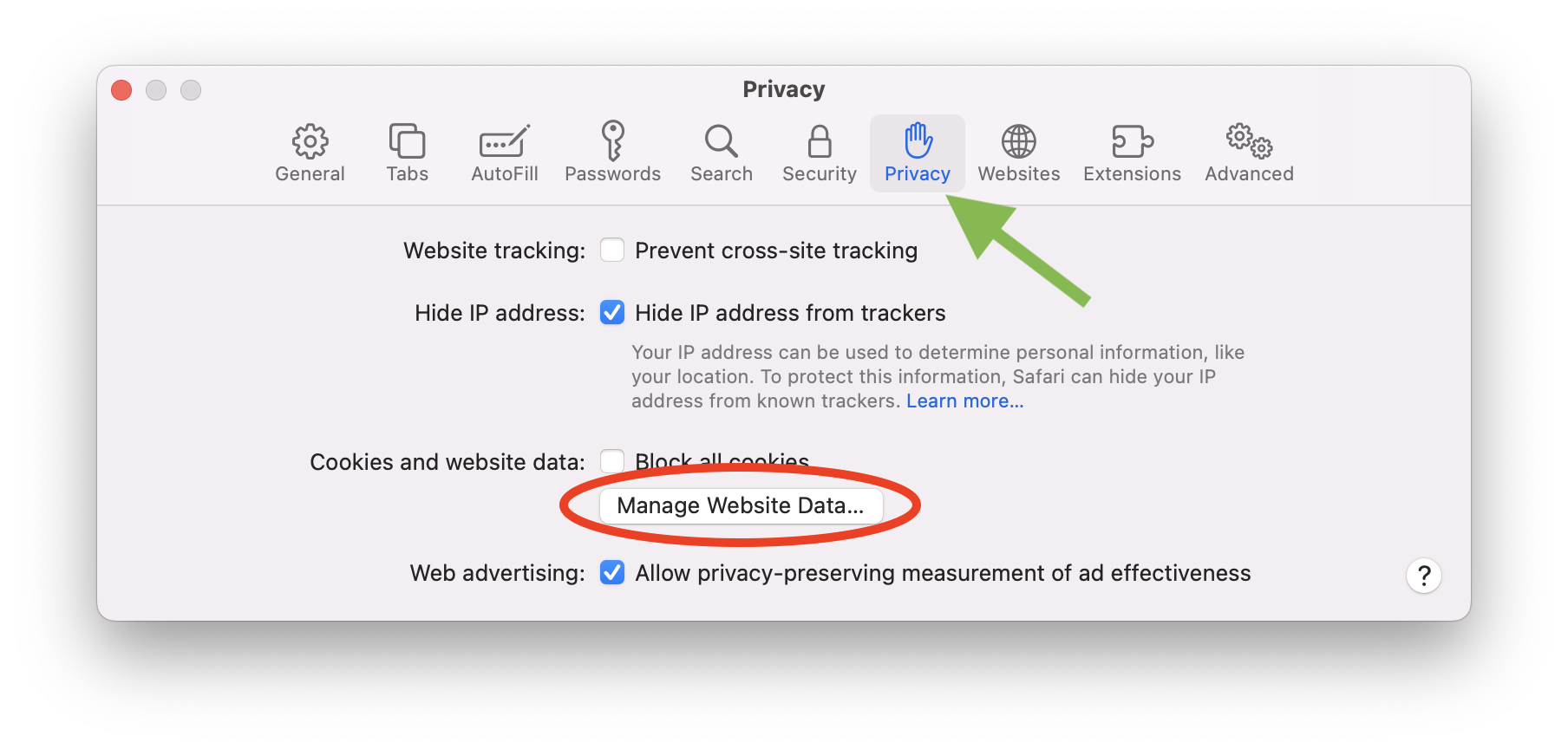
If you want to remove the Autofill information, you have to visit the Settings icon, and from there Passwords and Accounts. From there tap on the Website and App Passwords icon. It is from here that you can delete any information.
#In case, you do not want to save any Autofill data, you have to go to Settings and toggle off the autofill format. Have you understood how to clear Safari history?
Now, what if the abovementioned procedures fail on your iPhone and iPad? Navigate down to know the reasons and correct the same.
Why can’t you clear the history?
There can be multiple reasons why you cannot clear out the Safari history from your iPhone or iPad. Here are some probable reasons –
-
Have you turned off the Content and Privacy Restrictions?
Mostly these restrictions are enforced by parents for their kids. When you want to edit this, you will have to go to Screen Time Settings and use a passcode. So, here’s the way – from your Settings, you will have to go to Screen Time and then to Content and Privacy Restrictions. When prompted, you will have to enter your passcode for Screen Time and turn it off.
You could also change the settings – from Content Restrictions, you have to scroll to Web Content and then to Unrestricted Access. You could also turn off the Screentime for a limited period.
-
Are you syncing Safari over iCloud?
You have been wondering how to clear Safari history even after the process mentioned above since that did not work out. Perhaps you have been syncing Safari over iCloud. That’s a mistake. Talking more about it –
When you use iCloud, this syncs your browsing history, reading lists, and bookmarks all across your Apple devices. Technically, this should ease your work, but, at times, this browsing history appears on your iPhone or iPad.
When you stop syncing Safari over iCloud, you can declutter the website history of the devices independently. Once that is done, you can go back to syncing.
How will you do it? You have to go to Settings, type out your name and go to iCloud. Navigate down and turn off Safari. You will have to tap on Keep On My iPhone. Go to Safari settings, and Clear History and Website Data.
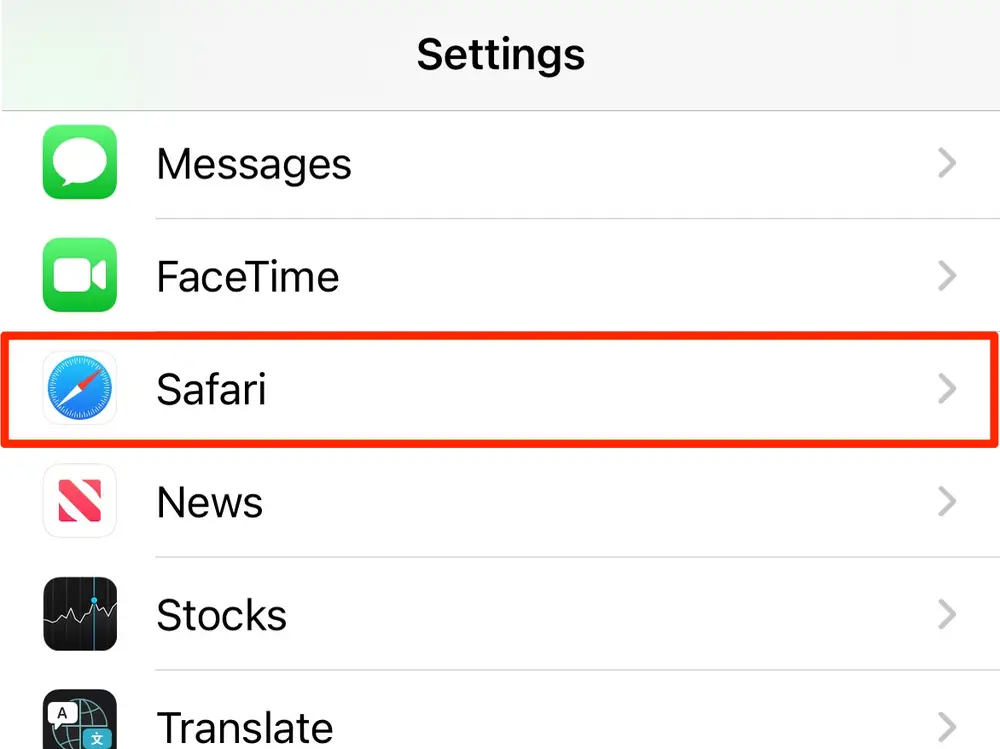
-
Have you blocked cookies on your Safari?
Another reason why you perhaps could not delete it despite knowing how to clear Safari history is due to blocked cookies. The cookies get stored in a pre-browser format and therefore you will have to go to Settings. There’s an option called Block All Cookies, where you can restrict all of them. In case you want to save any of the sites – you simply have to add them as a Bookmark.
-
Delete everything from your Safari Reading List
When you want to know how to clear Safari history and despite following the process, cannot apply the same – you will have to delete everything from your reading list.
You will have to open Safari on your gadget and tap on the book icon (scroll down to the bottom of the screen). There you will find the glasses icon from which you can check out the Reading List. navigate to the bottom-left to Show All. If you want to delete items singularly, you can swipe left. If you want to delete them together, click on the Edit icon.
When you have followed the above-mentioned techniques, you will have to restart your phone. Technically, these should solve the issues. But if they do not, you will have to go back to basic troubleshooting and reset and restore your device.
When you have to reset the network settings on your iPhone and iPad – you must go to Settings, and then General and Reset. When you tap on Reset Network Settings, you will have to enter the passcode. Naturally, your device will forget the passwords and you will get to Reset Network Settings. If you want to Reset All Settings, you will have to tap on that icon.
That’s how to clear Safari history on your iPad and iPhone. After that, we advise you to take a backup of your data and go in to restore the settings.
Once you are done decluttering your iPhone and iPad, next you might want to check out how to clear Safari history on your MacBook or MacBook Pro.
How to clear Safari history on Mac?
High on durability and performance, MacBooks are your go-to option. If you have one, it is crucial you maintain its performance standards. Decluttering the history page is one of the ways. So, how to clear Safari history from your MacBook? Here’s the way –
- Go to the Safari app and choose the History section.
- At the bottom of the section, you will find the icon for Clear History.
- When you click on that icon, you will see a Dialogue Box will appear. From that, you have to select any of the options – all history, last hour, today and yesterday, and today. You can choose any of the following options at your convenience.
- After you choose any of the options, you must click on Clear History.
#For the unversed, when you are browsing in the Safari app and press Command-Y, your screen will automatically be diverted to the history page. Check at the top right, you will find the Clear History option.
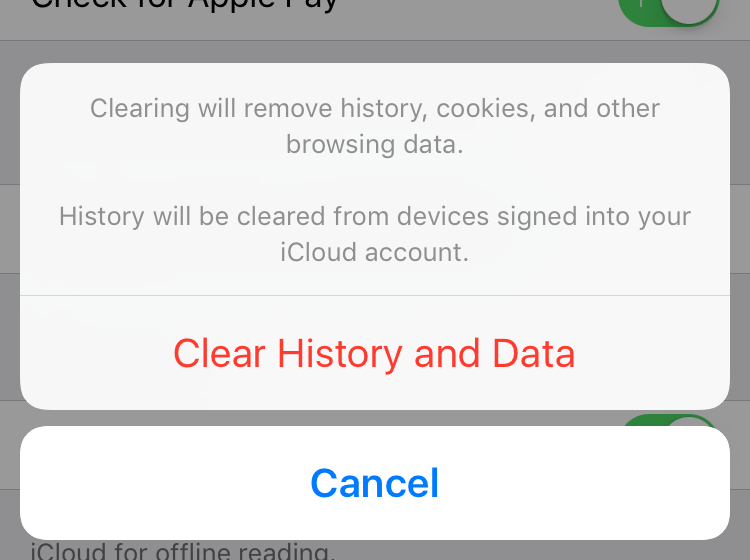
If you categorically wish to remove only one item we will show you how to clear Safari history in that way.
- On the browser, press Command-Y. You will get a listicle on your History page.
- Click on the specific data you wish to delete from this list.
- When you right-click on that, the menu will come up and you can click on the Delete icon to remove the same.
- You can do the same when you wish to remove chosen links and not the complete listicle.
Last thoughts
We hope you now know how to clear Safari history from your iPhone, Mac, and iPad. If you still have some doubts, you can write to us and we will see how to resolve the same. Till then, keep checking this space for more!