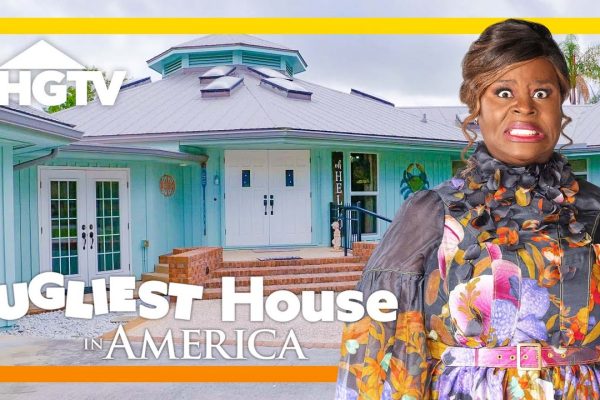Your iPhone’s Safari page browser does make life easy for you. From quickly giving you access to your ‘recently closed’ tabs to opening up your ‘favourite pages’ – one click and you have a customized Start Page. But this benefit is not for everyone! If you are one of those who doesn’t wish to showcase your browsing history to one and all, you need to know how to get rid of frequently visited on Safari. This post has the answers!
As you scroll down this blog, you will get a list of ways by which you can delete/hide your web history. Additionally, we will also inform you how to add specific websites to your Frequently Visited page to enhance your browsing experience. Let’s get started –
Table of Contents
How to get rid of frequently visited on Safari from iPhone?
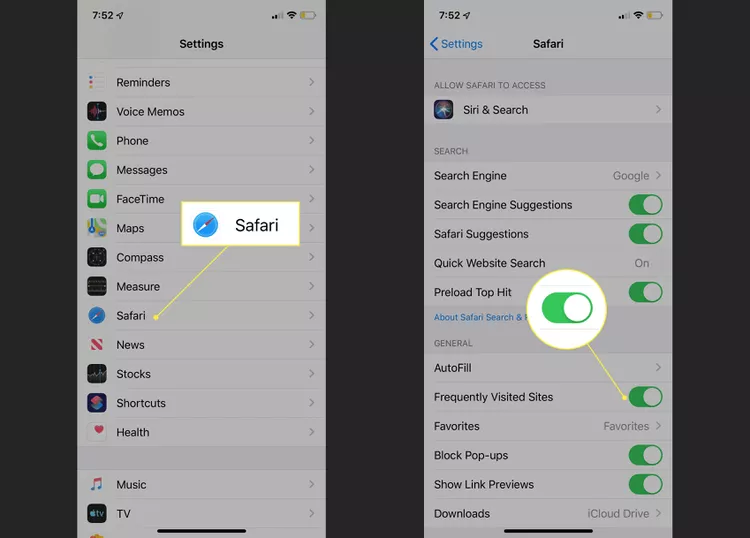
For those who have an iPhone, the last thing you want people to see is – what you are searching online. So, here’s how to get rid of the list –
Step 1 – Start by launching Safari, and then at the bottom right-hand corner of the screen, you will see the Tabs button.
Step 2 – Once you click on that, you open a new tab. From there, you can access the Start page of Safari.
Step 3 – On that Start page, you can see the Edit button at the bottom left. Switch off the Frequently Visited starter icon.
Once you are done with that, you can either delete the browser history or add a new setting that goes – Use Start Page On All Devices. When you do this, if you have an iPad or a Macbook, the same settings will be synced in them as well.
What if you are using a Macbook?
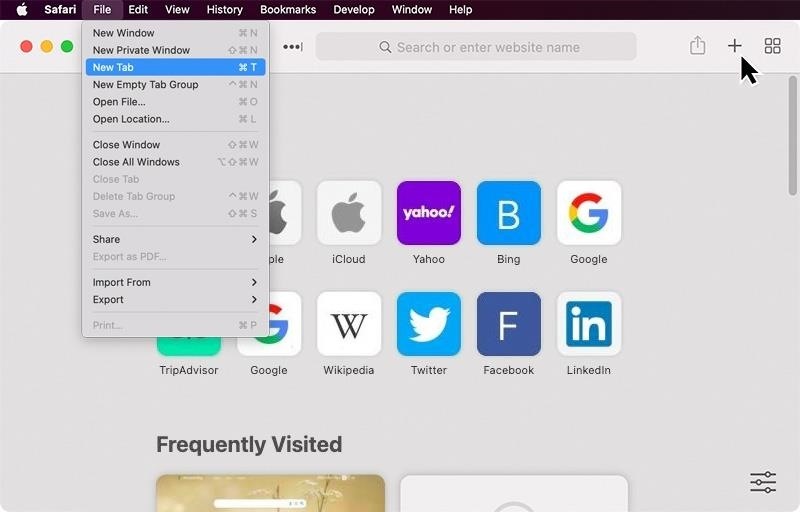
When talking of a Macbook, compared to an iPhone, things are a little tricky. Here, you can either get rid of all the frequently visited websites or choose which websites to delete. We will give you an outline of both processes –
Looking for how to get rid of frequently visited on Safari completely? Here are the steps –
Step 1 – Open up the Safari browser Start-Up page.
Step 2 – You will see a Clear History icon. From there, when you click on the dropdown (in your pop-up menu), you can select the All History option.
Step 3 – Then click on Clear History. With this, your browser history will be completely clear.
Looking to get rid of individual sites on Frequently Visited? Here are the steps –
Step 1 – Open a new page to display the Start Up tab.
Step 2 – Choose the website that you wish to delete. On the thumbnail of that website, you can either Ctrl-click/Right-click.
Step 3 – Once you are assured of that website, delete it.
Follow the same procedure for the rest of the websites that you want to delete. After that is done, when you refresh the page, you will see only those websites that you wish to keep on your browser history.
Note: For those of you looking to customize the Safari page on your Macbook, all you have to do is click on the Options segment at the bottom of the page. From there, uncheck the Frequently Visited section. Your Safari is set!
How to get rid of frequently visited on Safari from iPad?
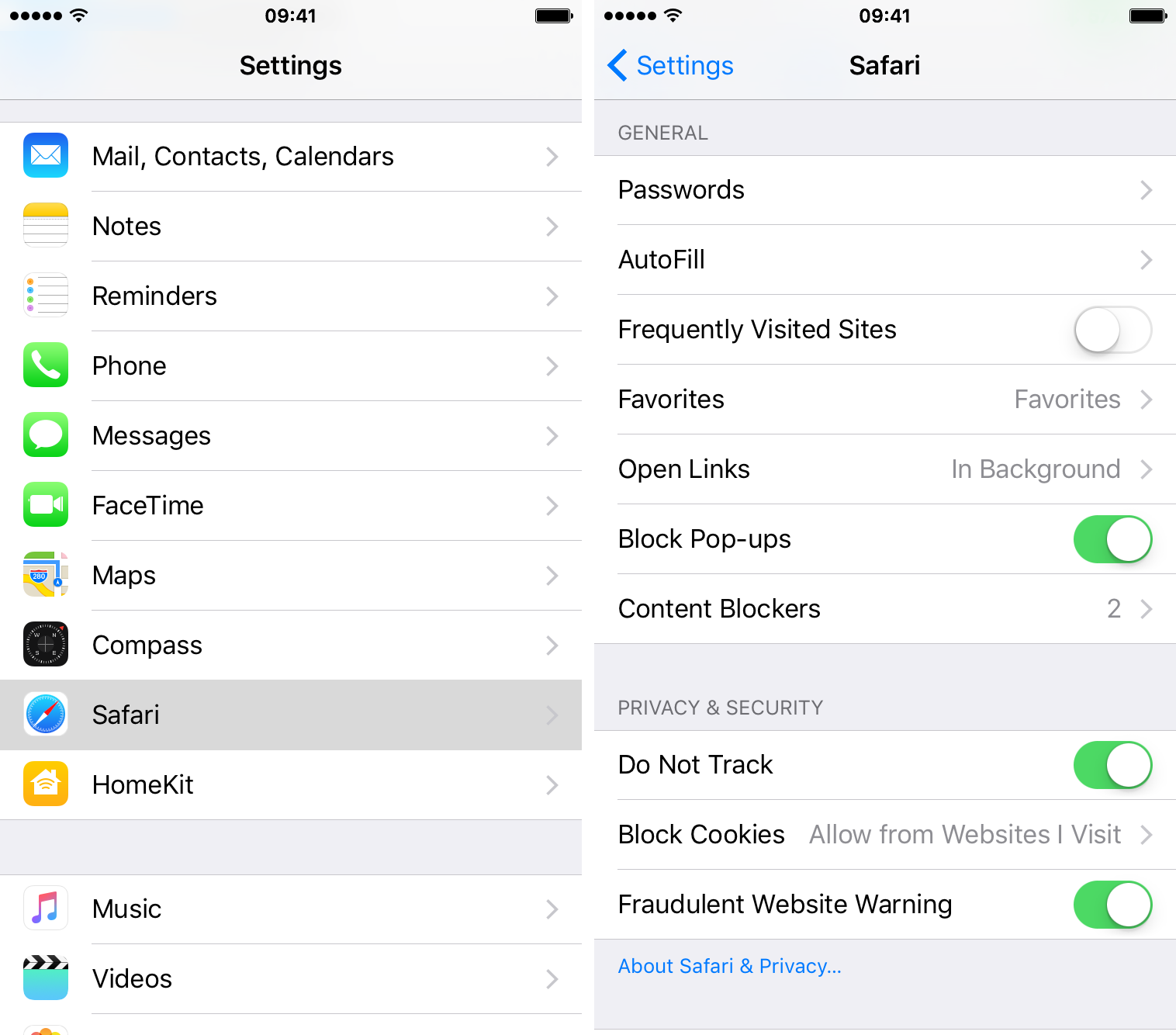
Here are some of the steps to get through –
Step 1 – On your iPad, you have to open the Safari browser page. After that, click on the New Tab Icon, which is to the right of the address bar. When you look at the top of your screen, you will get to see the address bar.
Step 2 – Now scroll down to the page’s bottom, and you will find an Edit button. Click on that.
Step 3 – You can turn off the switcher to the Frequently Visited tab, or you can simply use the Ctrl+H mode and delete the history.
In the above-mentioned section, you have seen for yourself how to get rid of frequently visited on Safari on your iPhone and Macbook. If you followed those steps, and your iPad cloud is in sync with your other gadgets, you will see automatically the results are reflected in your iPad. For those whose clouds are not synced, this is the method to follow.
These are some of the ways to get rid of the Frequently visited list on your Safari browser. This will optimize your Start-up page and help you return results faster.
How to add websites to the Frequently Visited section?
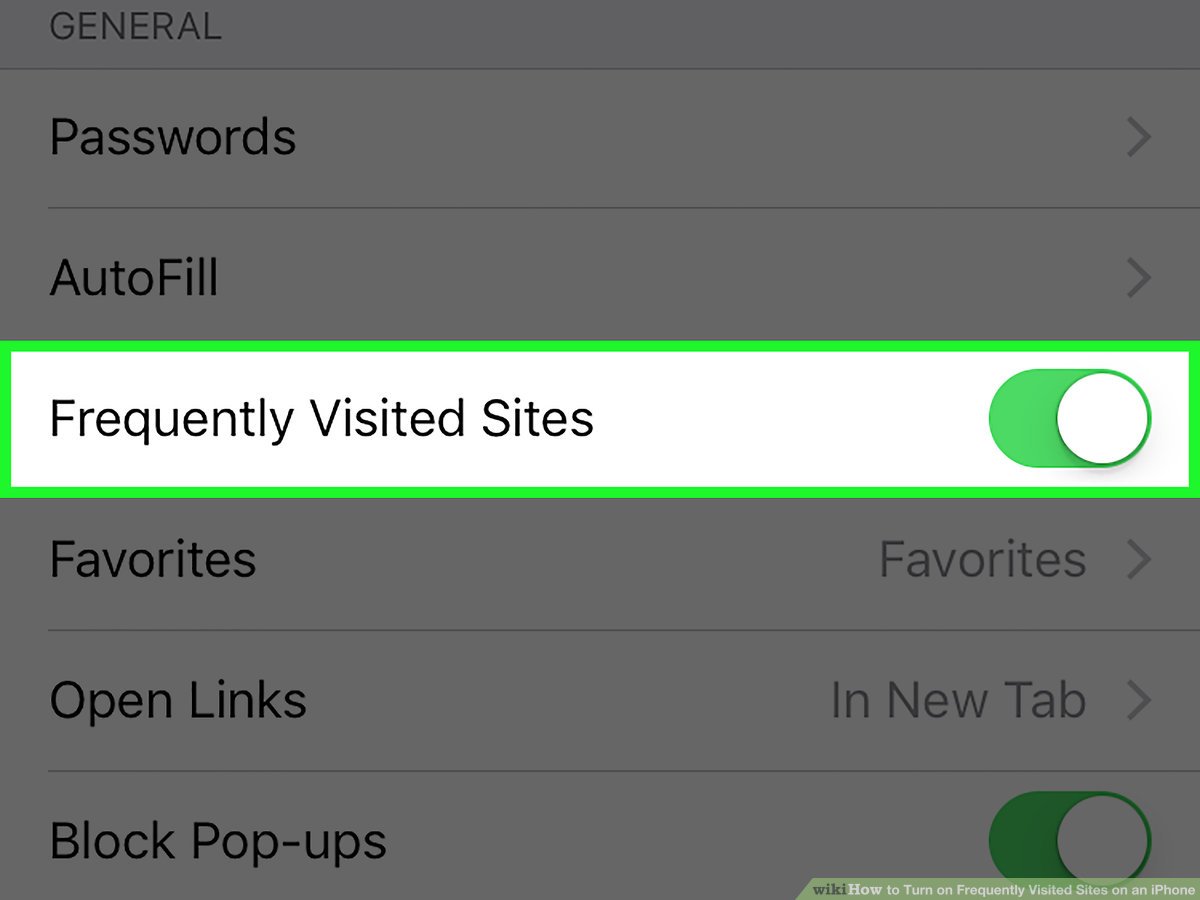
If you have read till here, then you already understand how to get rid of frequently visited on Safari and perhaps even do what is needed. Yet, a question may linger in your mind – is there any way that you can permanently add a couple of websites to this Frequently Visited section? After all, who doesn’t like to customize and keep their phone’s Start Page all set? Here are the answers –
Though there is no way to directly add a website you wish to visit again on the Frequently Visited page (since it is automatically powered according to browsing habits), there’s a way out. Add it to the Favourites section.
Click on the website you want to revisit and press Ctrl-D to add it to the Bookmark menu.
Else, on the address bar of that website, you will have a dropdown. Pick the Favourites icon from that and bookmark the page for future reference. Hence, every time you kickstart Safari’s Start-Up page, it will appear under the Favourites section.
How to clear your browsing history from Safari?
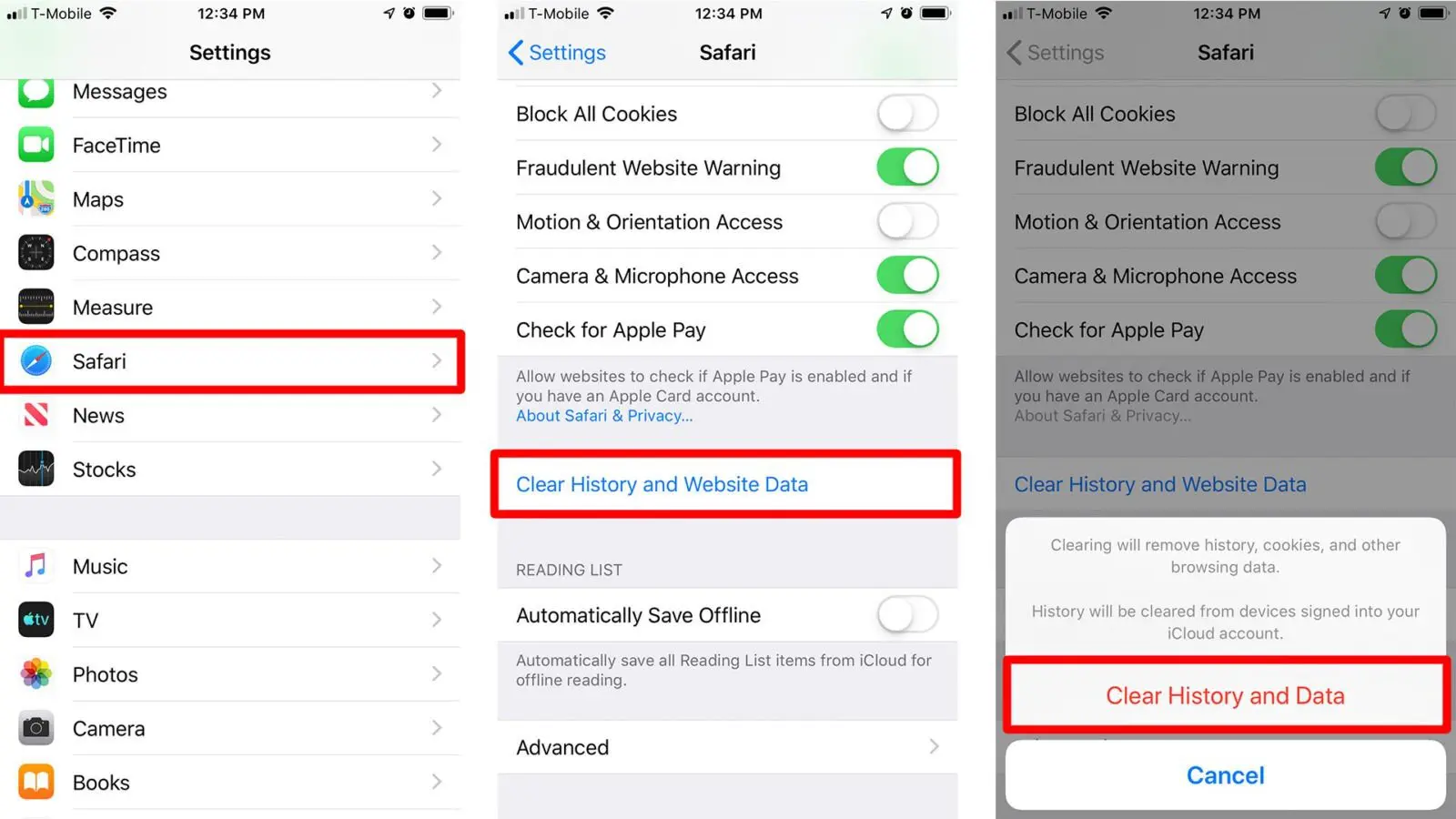
This is just a passing mention that you must know to optimize your StartUp page’s performance levels. Apart from knowing how to get rid of frequently visited on Safari you also must clear your browsing history constantly. This is the way to do it –
If you are using a Macbook: Open up your Safari page and tick on the History icon. A dialogue box opens up automatically, and from there, you have to choose between – Clear Menu and Clear History. Opt for Clear History, and your web data will be deleted completely.
If you have an iPad: You will see a sidebar icon (left of the toolbar). Once you click on that, opt for History. They will next give you a timeframe within which you wish to clear out the history. Choose ‘All Time’ and clear out the browser history completely.
If you have an iPhone: For those with an iPhone, at the bottom of your screen, you will see an ‘open book’ icon. From there, look out for the clock icon (History) and opt for Clear History. Your work is done!
Last thoughts
Assuming you have read this blog post, you are now in a better state of mind. After all, the last thing that you want is – for people to have a clear view of what ‘you have been searching on your phone.’ As you now are aware of how to get rid of frequently visited on Safari, you can do the needful. If you liked this tech news and want to know more tech hacks like this, keep following this page for more!
Monalisa Mukherjee is a content writer, copywriter and editor with 4 years of experience. She has written for websites like Biography Talk, The Rich Net Worth, Contour Cafe, He And She Fitness and Fiction Pad. She is currently associated with a noted Digital Marketing Agency and specialises in writing press release, guest posts, articles on travel, entertainment, food recipes, celebs, lifestyle, tech, health, and fashion.