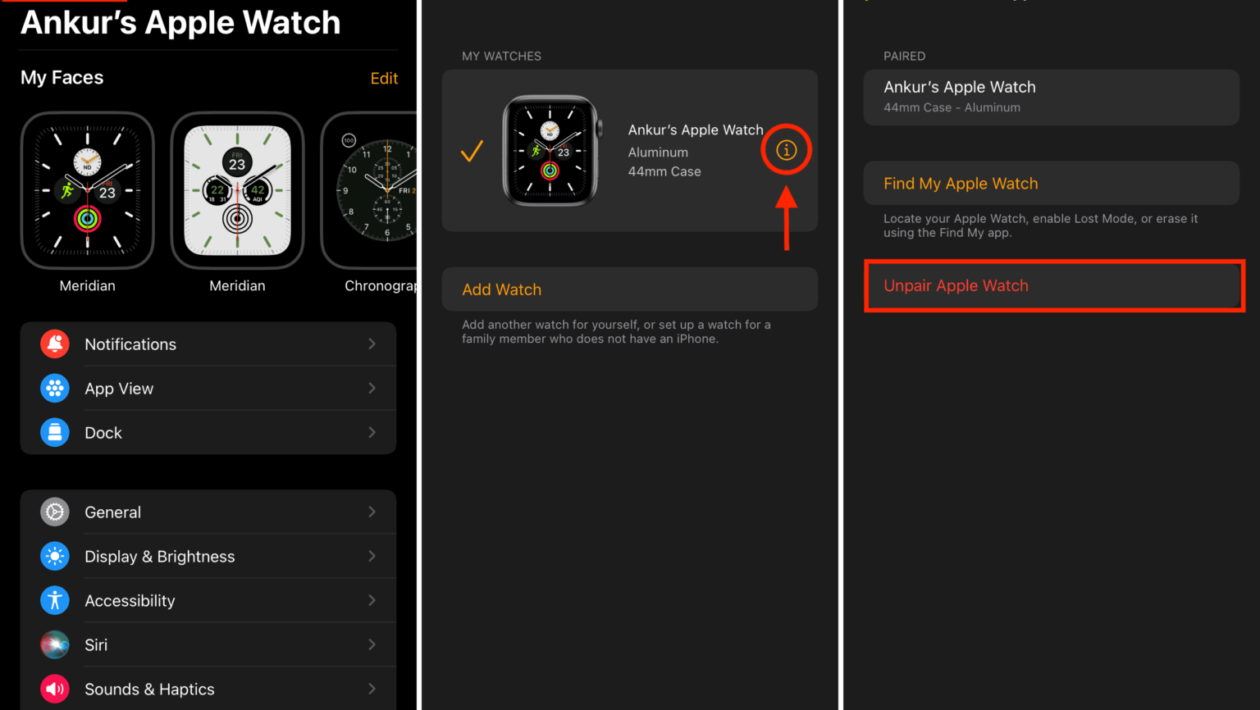Are you wondering how to disconnect Apple Watch from your iPhone or how to unpair it if you have lost it? No worries! FictionPad is here to bring you all the answers in one read!
As you will scroll through this article, you will get to see the procedures of unpairing your Apple Watch, erasing the history of the same, how to disable the Activation Lock, and a lot more that you can do with this watch. It is time to check the details –
Table of Contents
How to disconnect Apple Watch from your iPhone?
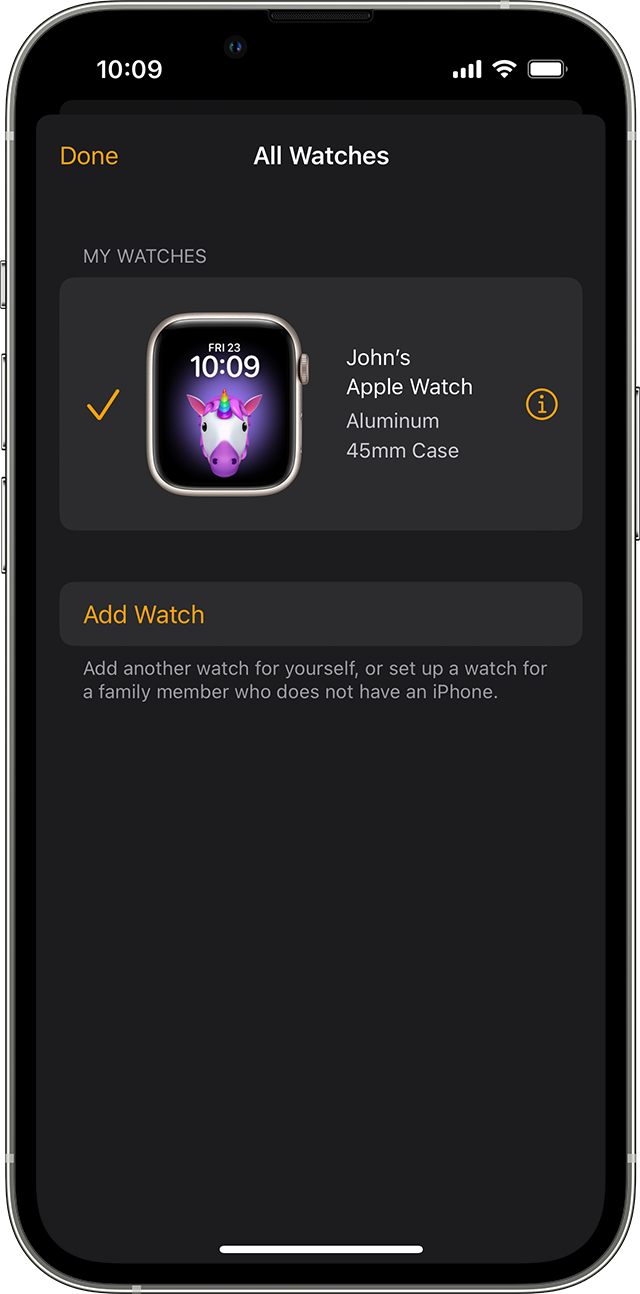
If you have both the gadgets – the Apple Watch and iPhone at your disposal, then, for starters, the activation lock is already enabled via your Find My App (on iCloud or iPhone). This disconnecting or unpairing process not only disables the Activation Lock but also erases your Watch’s data simultaneously though a new backup is created.
What are the steps to be followed –
- Both your Apple Watch and iPhone must have 50% battery or over. If not – put them on their respective chargers. This is crucial for the unpairing process.
- Next, both gadgets must be placed near each other (a maximum of a few inches/centimeters).
- Now take your iPhone and click on the Apple Watch app. From there, go to the My Watch tab, and at the top of the screen, you will find All Watches.
- Which watch do you wish to unpair? Next to the name of that watch, you will see an ‘i’ icon. When you click on that info icon, you will get the message – Unpair Apple Watch.
- In case you have Apple Watches with either Cellular or GPS service, you may either keep them (if you wish to connect your watch and iPhone again) or discard them (if you do not wish to connect the watch and iPhone).
- When you proceed, you will be once again asked if – you want to Unpair. When you click on that – your watch will be unpaired.
Suppose you are a novice, then that’s how to disconnect Apple Watch from an iPhone. Also, after the Activation Lock has been disabled, and during the disconnecting process – Apple creates a backup data of your watch. If and when you wish to restore this data, you can do so from here.
How to unpair your watch without your iPhone?
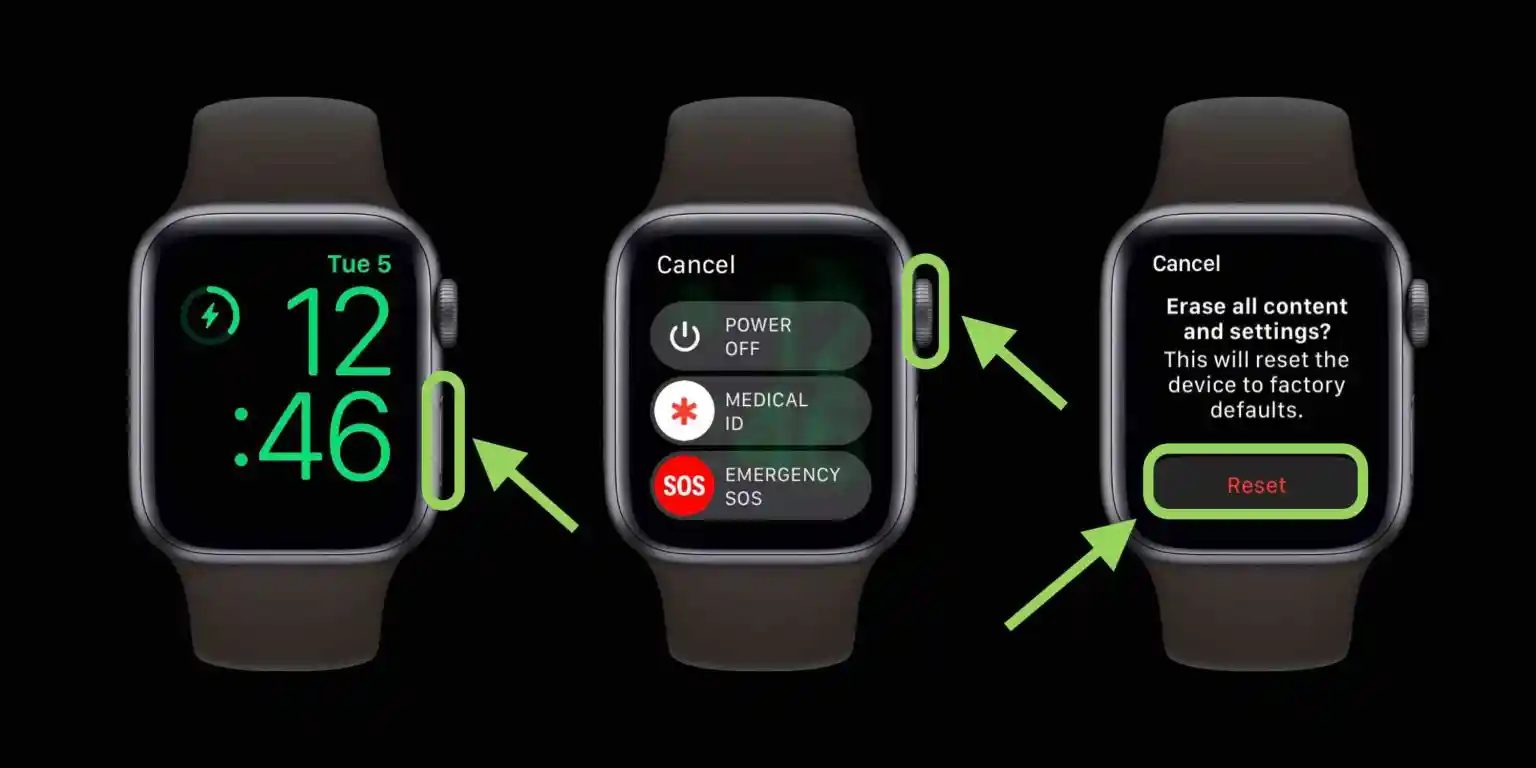
With your watch and iPhone some centimeters apart from each other, you can unpair your watch. But what if you misplaced your iPhone or if it is not in your vicinity – then will you be able to unpair it? Supposedly you can, but only after you follow a different set of instructions.
We will detail it for you –
- If you are using the OS2 format of the Apple Watch, then you already know that Apple puts on the Activation Lock and, on unpairing, turns it off and disconnects from iCloud. If you do not have the phone with you – you will have to manually remove it.
- Before we show you the process of how to disconnect Apple Watch from your iPhone – remember that you will have to start by Erasing and then move forth to Removing the lock.
- Go to the Settings icon of your Apple Watch. From there – move to the General icon and then click on the Reset icon. To proceed with the disconnecting process, you will have to click on Erase All Content and Settings.
- From there, you will have to scroll down and click on the Erase All icon. Again, if you have GPS and Cellular models, you may either keep them or remove them. For the record, if you want to keep the plan, then you need to choose the alternative – Erase All and Keep Plan option.
- Once Apple erases the data from your watch, you will have to turn off the watch.
- Now from the iCloud website or Apple Watch – log in with your Apple ID and go to the Find My App option (in the case of the website, it will be the Find My iPhone app).
- From there, go to Select Devices or All Devices. Click on the Remove From Account option and then scroll down to the Remove This Device icon. Next to your Apple Watch’s icon, you will find a cross sign, and on tapping on it, your watch and phone will be disconnected.
- If you do not see that cross sign, you might just have powered off your watch.
Once the watch is disconnected – automatically, the tracking function stops, and then anyone can pair their watch to their iPhone.
What if you lose the watch?
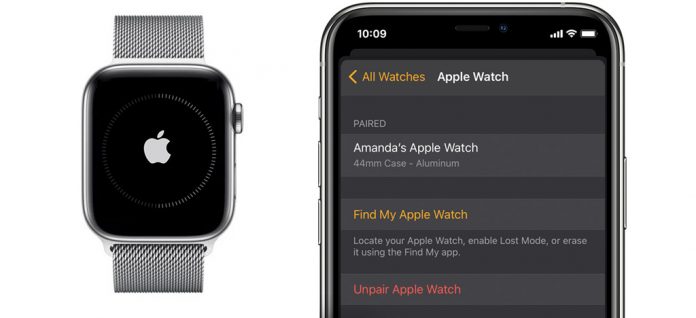
Assuming you have completely understood how to disconnect Apple Watch from an iPhone, keeping that in the vicinity or even when it is not in the surrounding area – it is now important to figure out the unpairing method if you lose the watch. Is there a way that you could unpair the watch even if you lose the watch? Surprisingly there is! We will guide you –
- You will have to do the needful from your iPhone. Also, you will have to start by Erasing and then Removing it from the Activation Lock.
- You will have to click on Find My App/ Find iPhone App (either on your iPhone or iCloud website). You will have to sign in with your Apple ID.
- Then you will have to select All Devices, choose your Apple Watch, and then either Erase This Device or Erase Apple Watch.
- You will find a cross sign just beside the name of the Apple Watch – remove it.
- From the Find My App option, opt for the Remove This Device option.
- Click on Remove – and the data will be erased accordingly. When Apple turns off the Activation Lock automatically, you cannot track the device.
Do you now have clarity about how to disconnect Apple Watch? Before you move on to figure out certain other details, you need to know –
In case your Apple Watch is still paired to your iPhone, you can also opt to restart it and click on the Settings option. From there, move on to the Bluetooth option, and below the listed Apple Watch icon – you will get the Forget This Device option.
Choose the Watch app and then move on to the My Watch tab; from where on, clicking All Watches – you will be able to unpair your Apple Watch.
Once that is done – next you will have to figure out how to deal with the issue of the Activation Lock system of your watch.
How to disable the Activation Lock of your watch?
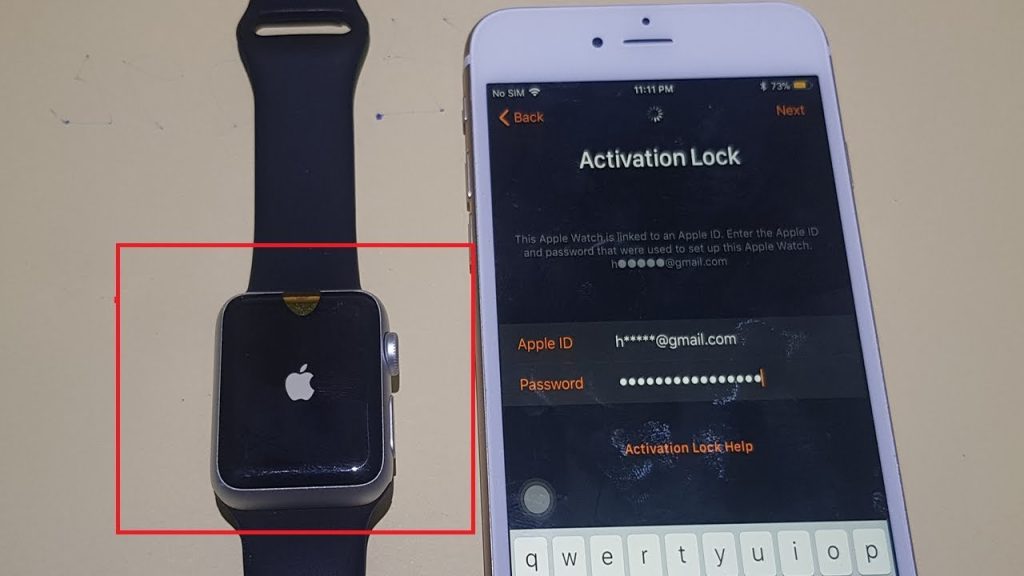
You already know how an Activation Lock protects the safety of your Apple Watch. But say you are not using this watch anymore and have already disconnected it from your iPhone, how will you disable the lock?
- As a matter of fact, when you unpair your watch, the lock immediately becomes disabled.
- However, when you restore your Apple Watch to Factory Settings – the Activation Lock gets enabled. After that, you may use the iCloud.com website to disable it.
- Detailing the process – open your browser and go to the iCloud.com website and log into your Apple ID.
- Then you will have to click on the Menu icon. From there, you will have to go to the Find My section, and after confirming your ID and Passcode – click on the All Devices icon (on top of the screen).
- From there – you will have to check out the option of Select your Apple Watch. From there – click on the Erase Apple Watch icon.
- Click on All Devices and again select Apple Watch. Next to it you will see a ‘cross’ sign, and click on that. Opt for Remove to completely disable the lock.
You will have to make sure that once you have disconnected the watch, then you disable the lock and only then proceed to part with the watch.
Do you know?
For those of you who think that knowing how to disconnect Apple Watch is the ultimate, here are a set of facts that you might not know about the famed ‘allrounder’ piece of wearable –
- Did you know that when you unpair your watch, you are automatically reverting it back to its factory settings? Since it has all the backed-up data, therefore, you must be careful before you go ahead with this process. When you re-connect it – you will get your data back. But for your data to be backed up, you must remain within the range.
- When you unpair the watch, you might find the messages deleted – but only from the consequent device. In either case, you must be careful.
- Do you know that you will have to update your iPhone consequently if you wish to keep it paired up with your Apple Watch? That is precisely how the Settings have been done.
Ensure that every time you choose to pair or disconnect your Apple Watch, you keep these factors in mind. This will ease the usage process of your watch, and you will be better benefitted as a user.
Closing thoughts
Assuming you have read this article well, you now have a better idea of how to disconnect Apple Watch from an iPhone.
As one of the best-selling wearables in the market, there’s a lot more than your Apple watch can do apart from simply showing you the time. In fact, a recent meeting of Tim Cook with famed badminton player Saina Nehwal revealed how Apple Watch has been helping athletes with its new set of features. Try using your Apple Watch to unlock your MacBook or monitor your Apple TV and see how you can do all of it in a jiffy.
Did you like this content? Leave your comments below, and keep following FictionPad for more content like this!