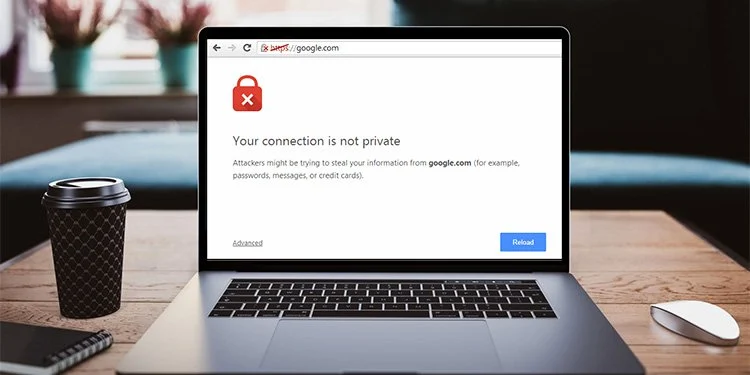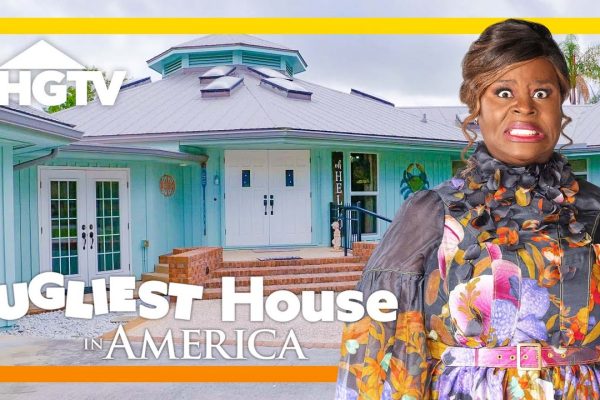You’ve been trying to access that website for a long time. But the error message on the screen is – ‘your connection is not private’ fix! For the unversed, it is a preliminary warning message that asks you to stay off that website since the browser that you are using cannot authenticate a safe connection between the website and your device. Again, this in no way implies that the website you are accessing is a banned one or it contains any explicit imagery. It is simply a technical message generated to enhance your safety levels. Therefore, it is time for you to check out how to access this website without technical glitches.
In this technical write-up, we will delve into the reasons for this message and cover the ways in which you can fix this. Additionally, we will try answering some queries related to this problem. Without waiting further, let’s see how to solve this technical glitch –
Table of Contents
Why do you see ‘your connection is not private fix’ message?
The primary reason why you are seeing this message is – that there is an SSL connection issue, especially when you are trying to connect to the website via HTTPS (i.e., Hyper Text Transfer Protocol Secure).
To expand on that – the Secure Socket Layer (SSL as we know it) is a fixed connection protocol that is used by websites. Since most sites have an SSL certificate installed, therefore they use this protocol.
The data that is being exchanged by the browser that you are using encrypt it. Hence, it protects your privacy because if anyone tries to listen to the channel, they will not find any data.
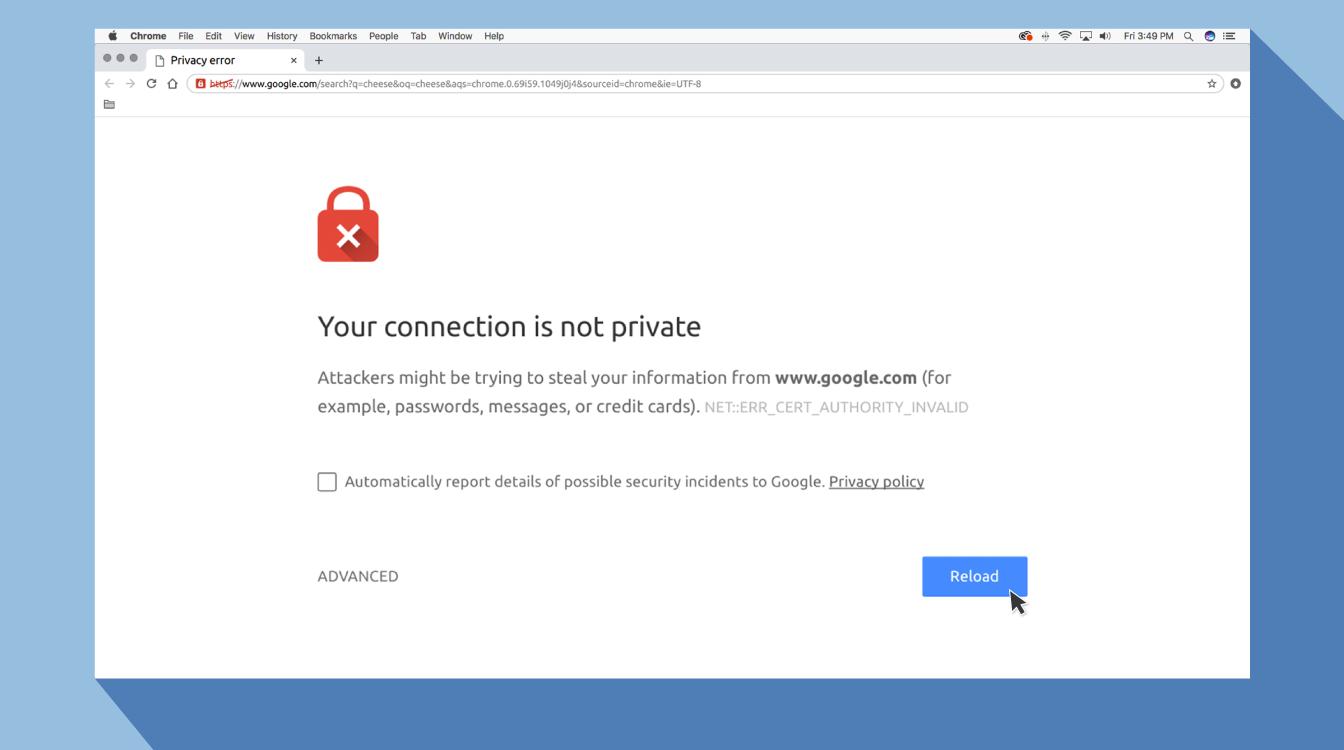
So, when you face an error such as – ‘your connection is not private’ fix – there may be 2 scenarios –
- There might be some local issues with the browser that you are using.
- Also, there might be issues regarding the SSL certificate of the website which you are visiting. Either the certificate was not installed well, or it is not part of the domain that you are clicking on. Another scenario that may happen is – the certificate may have expired. In any of the aforementioned cases, you have to inform the webmaster along with the error code.
These are two of the primary reasons why you see this message flashed on your screen. So, what do you do next? Let’s see what the experts have to say –
How to solve this connection problem?
With the knowledge of why this is happening, next, you will have to concentrate on – how to solve this problem. Here are some of the most opted methods –
Method 1 – Reload the page
This is the most opted solution to all problems that could happen while accessing the website. Thus, when you see the message – your connection is not private fix to refresh the page is your first step.
Method 2 – Clear the browsing data
If reloading the page does not help, then you will have to resort to the next method – clearing the browsing data and deleting the cookies and cache. Maximum browsers provide users with limited memory to store the data. When this fills up, your screen might show this message – your connection is not private fix.
In that case, go in to clear the data and reload the page. You will mostly find the problem solved once you do that.
Method 3 – Restart the router and check the device’s time and date
Despite previous attempts, if the message still flashes – then you better restart your router, connect it to your device and try accessing the website. In the process, check the computer’s date and time details.
It so happens that – when you are requesting a browser to access data, it stores the detailed information of that request. Now when the time of the website request and the set date and time of the device does not match, the website does not provide access to the content.
Therefore, you will have to set the date and time accordingly (go in for the satellite set format).

Method 4 – Check the VPN you are using
Though using a VPN is a way to mask your computer’s IP and access multiple websites, not all browsers accept the same. The server of the websites checks the IP and requests data packets. During this process, if there is any threat located, then the website does not grant access to the user, and hence the message your connection is not private fix is flashed on your screen.
It is best to disable the VPN if facing any such issues.
Method 5 – Change the DNS server and clear the DNS cache
When facing a problem as this, you must change the DNS server to enhance stability and fix the problem. Also, you will have to clear the DNS cache since that restricts your access to the concerned website.
Method 6 – Start the SSL server test and clear the SSL state
With all of the aforementioned problems solved, you need to run the SSL server test from the portal. See what the derived results are. Once that is done, you must clear the SSL state. When a user repeatedly tries to access the same website, then the SSL state is stored in the system. You have to clear the state so that the imprint is lost.
Method 7 – Avoid Public WiFi and Incognito mode
Rather than an active mode to solve the problem, this is comparatively a passive mode. When you are using public WiFi, it allows multiple systems to connect to the network minus any passcode verification. Therefore – when you see this message, it is probably the browser warning you from moving ahead.
Also, when you are functioning in an incognito mode – it creates a rift between the user and the server. Therefore – it is best that you use a normal mode unless it is necessary.
Method 8 – Reset the IP/TCP on your device
When you reset the TCP/IP of the system, this sets the gateway value to the default system. This will fix the networking issues.
Method 9 – Check the Antivirus you are using
You might see this message flashing on your screen if infected files are on your device. Therefore, you need to run the antivirus so that it will detect and remove the infected files on your device. Once this scan is over, you will have to delete cookies and cache; if possible, delete the browsing history and start over again.
Method 10 – Re-install the browser and Run the Network Troubleshooter
Supposedly the above-mentioned methods will work, and you will be able to resolve the your connection is not private fix message. In case, none of these procedures work (that will be a rare case), you will have to run the Network Troubleshooter. If that solves the problem, then you might not have to re-install the browser (but experts suggest, you do that to prevent further issues).
You can also re-install the browser first and then go in for the troubleshooting process. This will solve your problem by dishing out the error message.
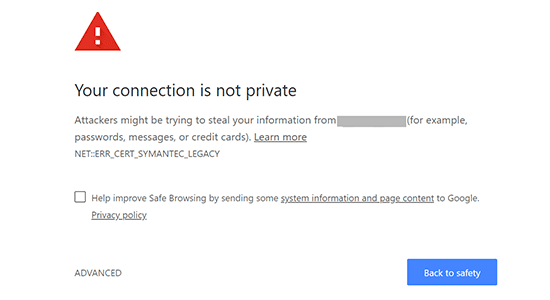
Did you know this about the message flashed?
Comprehending that you have understood why this message your connection is not private fix is flashing on your screen, and you now know how to solve this now – here are some facts you may not know –
1. How do you deal with this message on multiple browsers?
What will you do if you have your connection is not private fix on browsers such as –
Chrome: When you see this message on this browser, it implies that there might be a chance for an attack from external sources and try to steal your credit card details, messages or even crack your passcodes. Therefore – you may either go back to the previous page or continue with advanced settings.
Opera: When you see this message on this browser, it shows directly that the website does not possess an SSL certificate. There is a Help Me Understand section which will guide you.
Mozilla Firefox: If you see this, your connection is not private fix message here; this implies there is a glitch in the website’s configuration. You may go back or move to advanced settings.
Safari: Though claimed to be the most secure of all the browsers, if you see a message like this flashing here, you will have to note that the website you are trying to access is impersonating and trying to steal your information.
2. How to fix the SSL certificate errors?
When talked in the context of Chrome – you will have to go to the Settings page by clicking on the menu. From that, you will have to – click on the Advanced icon placed at the end of the page.
Next, as you go to the Privacy and Security icon, clear the browsing data.
3. What if you have privacy errors?
If the next thing that you see after getting a solution for your connection is not private fix is a privacy error, then – you will have to reload the page and clear browser cookies. Else, you may also have to use VPN and change the set time and date of your device.
4. How to disable the safe search option?
For this, you will have to – go to the Settings section of Google and look for the Safe Search Option. Toggle it off to disable it.
Before wrapping up
Assuming that you have every detail that is required to solve this, your connection is not private fix – know these facts before wrapping up.
- SSL Certificate – The Secure Socket Layer (encryption) protects the user’s data from hackers. For websites that sell services and goods, this is required to safeguard the user’s payment details.
- HTTPS – This is another type of encryption that is categorically prioritized by Google or other search engines when they consider a website for ranking.
- Protect your privacy – Though this message – your connection is not private fix is not technically a ‘privacy concern’, but even then, you need to be cautious about your privacy. From using reputed antivirus software to using strong passcodes to enabling a secure VPN format – you need to maintain the highest bar for privacy settings in your system.
Wrapping up
Concluding this discussion on your connection is not private fix – we would simply like to ask if you have understood the points that are given here. If there is any complication about following these topics, then you can leave your queries below. The technical experts associated with FictionPad will answer all your queries. Keep watching this space.
Monalisa Mukherjee is a content writer, copywriter and editor with 4 years of experience. She has written for websites like Biography Talk, The Rich Net Worth, Contour Cafe, He And She Fitness and Fiction Pad. She is currently associated with a noted Digital Marketing Agency and specialises in writing press release, guest posts, articles on travel, entertainment, food recipes, celebs, lifestyle, tech, health, and fashion.