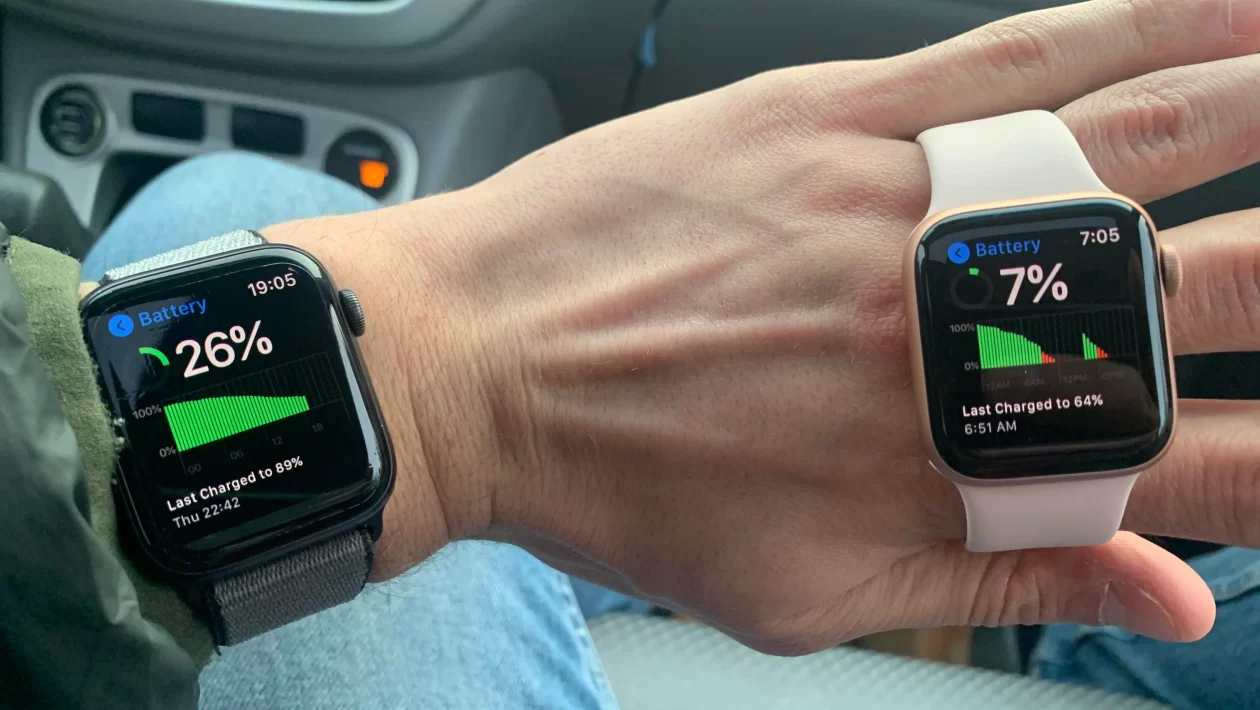Since the time you bought it, your Apple Watch has been your best smart friend. It has monitored your heart rate, helped you search out destinations and reminded you to take a walk now and then. It is no secret that it dwarfs its competitors in every other functionality. But when it comes to battery life, the 18 hours limit is constant. But recently, all is not well. Your Apple Watch battery dying fast has become a significant issue, and you are looking for remedies. You are at the right place.
This digital write-up will list the mistakes you might be making about your Apple Watch, which causes its battery to die this fast. It will also give you some remedies you may follow to enhance the battery life of the same. Here’s the details –
Table of Contents
Why is your Apple Watch battery dying fast?
There could be multiple reasons why your Apple Watch battery dying fast. These could be some of the reasons –
1. Maybe numerous background apps are running
Even when you are not using a particular app, it keeps running in the background unless you formally close it. This could be a reason for your Apple Watch battery dying fast. Close the apps to sort this matter out.
2. Also if you are using heavy apps
As much as Apple may pride itself on its technical prowess, the Apple watch is suited to deal with simple apps such as CityMapper and Mini Wiki. If your watch has heavy apps – such as gaming or social media ones, that could be a reason its battery is draining out fast.
3. Too much music streaming could be an issue
This is bad news for music lovers. When you stream songs, videos and podcasts on your Apple Watch, the battery drains out faster. It is time to stick to your music player or iPod.
4. The software updates can create some problems
When you update Apple software, you could face multiple glitches. The Apple Watch battery dying fast is one of the after-effects of an update.

What mistakes are you making?
Assuming you have read the aforementioned reasons, they could very well be the reason for the Apple Watch battery dying fast. However, beyond those are some other mistakes. If you rectify them, they will amplify your watch’s battery life. Check if you are making these mistakes, and if you are – it is time to revise the same.
Mistake 1 – To not update your watch’s software
Apple keeps updating its software from time to time. During the pandemic, it released the WatchOS 7 update, which came with certain issues. Due to this, when you update your watch, its battery will die out fast. After that, the company came out with WatchOS 7.0.2 update, which added features that bettered previous problems.
What to do? If you did not update your watch’s software to date, check out the latest updates available and get it done.
When you connect the watch to a WiFi connection, go to Settings, choose the General icon and click on Software update. When you see an OS update available, you can click on it and Install the same.
Mistake 2 – To not pair your iPhone with your watch
If your Apple Watch battery dying fast, then there’s a chance you have not paired it with your iPhone. Usually, people pair the devices; if you have not, your watch could lose some battery life. There are chances that you have paired your watch with the iPhone, but there’s still some problem. You will have to repair your watch.
What to do? If the watch and phone are not paired, you pair them first. If you have done the needful, you will have to repair them.
After launching the watch app, you must pick the My Watch tab and select your device. Once that is done – Unpair the Apple watch to complete the process. Again follow the procedure to pair your app – click on Start Pairing.
Mistake 3 – To keep the ‘Wake Screen’ on
If your Apple Watch battery dying fast, then there’s a high chance you keep your wake screen on for a long time. It is no secret that when you constantly put on the display, the battery drains out faster. You need to stop doing this and limit the amount of wake screen time. A 10-15 seconds span is good enough for you to check out the time and notifications.
What to do? You will have to disable it or switch it off. You can also restrict the time limit if you have to keep it on. This will save you some battery life.
When you open the watch app, you can select My Watch and choose General. This will lead you to the Wake Screen tab, and from there, you can restrict the time limit.
Mistake 4 – To keep the Display On and Increase the Brightness
Do you have an Apple watch series 5 or 6? Do you know that they are built-in to keep the display on? That might look very classy, but it is a reason for your Apple Watch battery dying fast.
What to do? We would advise you to keep the display on and off mode and decrease the brightness levels as long as you are indoors.
On your Apple Watch, you can go to Settings, choose Display and Brightness – tap on the Always on feature and adjust the Brightness levels to match the requirements.
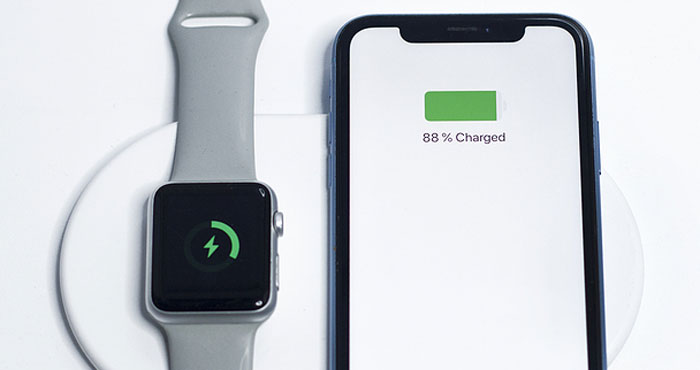
Mistake 5 – To keep the background app refresh on
As mentioned before, when the background apps continue, your phone’s battery drains more. Do you keep your background apps running? Well that’s one of the reasons why your Apple Watch battery dying fast.
What to do? Once you have used the apps, close them and then proceed to carry out some other work.
When you tap on the My Watch section, you will get to see General icon. On clicking that, you will find an icon stating Background App Refresh. You can entirely disable them or switch it off as per requirement.
Mistake 6 – To keep the push notifications and reduce motion on
Were you wondering if the push notifications would consume more of your phone energy? As a matter of fact, they would! Also, there’s a Reduce motion feature on your watch that would limit the power consumption during any activity on your watch.
What to do? You will have to customise to keep the push notifications off and ensure that the Reduce Motion is left in the on mode.
When you go to the My Watch tab, you will see an icon for Notifications. Since you can customise that, you will have to switch off the notifications that are not so crucial. This will save from Apple Watch battery dying fast.
On that My Watch section, you will get an Accessibility option, which, when you click, will lead to Reduce Motion. You can click on that to toggle it on.
Mistake 7 – To keep the workout power saving mode off
The Apple Watch is a great monitor for your exercise routine. Whether it is your heart rate or your morning exercise routine – this measures the body’s vitals in an accurate manner. But what’s the point of keeping it on, which you are doing when you are not working out?
What to do? You have to switch it off to prevent Apple Watch battery dying fast.
Get to the Settings and Workout tab. From under that – go to the Power Saving Mode and toggle it off.
Mistake 8 – To keep ‘Hey Siri’ on
The last mistake you are making that is causing your Apple Watch battery dying fast is – keeping the private assistant Siri on. Initially, Hey Siri and the commanding may help you ease several jobs. But remember, the AI is waiting for your command and the mic on your watch is perenially switched on. To save some battery, you must switch it off.
What to do? If you rarely use this function, it is best to turn it off.
Go to the Settings app and opt for Siri. from there, you need to switch off – Listen for Hey Siri.
Key takeaways
We would suggest you follow these steps to prevent your Apple Watch battery dying fast. It’s best you pin up this article to cross-check as you try working on your Apple Watch. If the guidelines mentioned here help you, then do share the same with anyone facing similar problems. Keep visiting this website for more details.