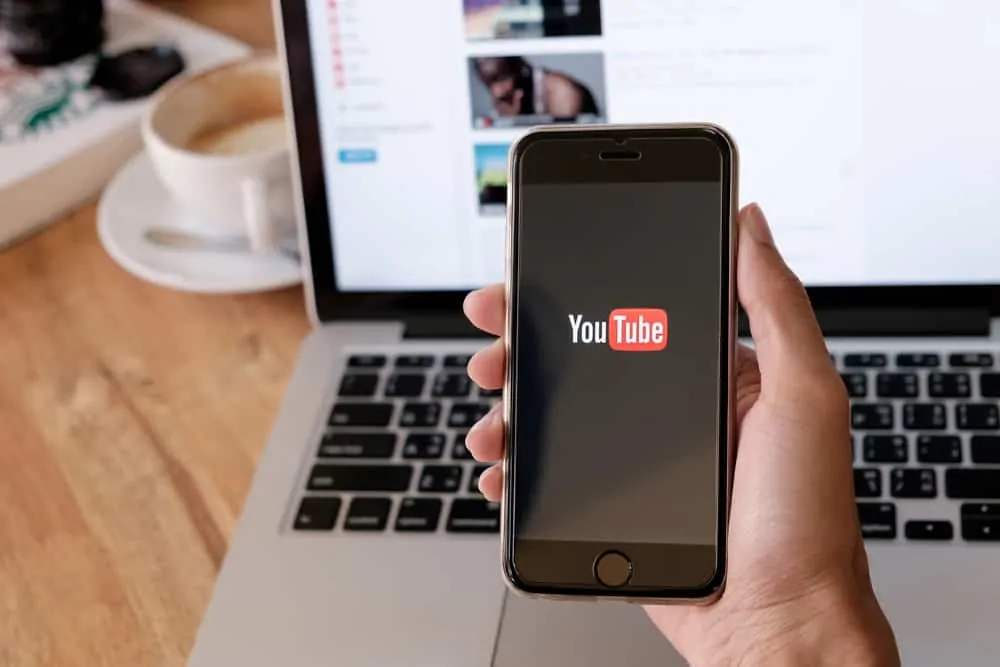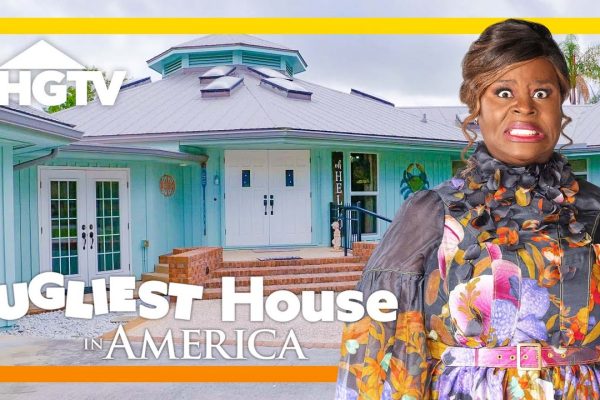Yes, we tap on the YouTube icon on our phones, iPads, and laptops, making it the second-largest search engine after Google – but, we do not have the time, to watch the complete video. Initially, we skipped the adverts and watched the video to clarify our doubts. Now we simply skip the video and check out the portion which caters to our requirements. Therefore, you can understand how difficult it can get for someone trying to market their product via YouTube. To capitalize on this – you need to learn how to timestamp YouTube so that – your product reaches the target audience.
There are 3 formats to timestamp YouTube, and this article will describe the same. Scroll down for detailed ideas –
Table of Contents
How to timestamp YouTube correctly?
In this segment, you will learn how to timestamp Chromebook, Windows, and Mac correctly.
Method 1 – Using YouTube’s integrated timestamp feature
The upgraded version of YouTube comes with an integrated timestamp feature. Here are some steps which will help you timestamp the videos accordingly. This is mainly used to add a timestamp to the video URL.
- Open YouTube and choose the video which you want to timestamp. The address bar will have the video URL; you must click on that.
- Navigate to the timestamp that you wish to link.
- From there – you will have to right-click on the video and select the “copy video URL video at the same time,’’ – then, you can share the link as per your choice.
This is the premier way of responding to how to timestamp YouTube. Now we will move on to the second format.
Method 2 – Using the Video-sharing button for sharing timestamps
- In this case, as well – you will have to choose the video you would like to timestamp from YouTube first.
- Next, you will have to scroll through the video until you get to the interest section.
- When you click on the ‘Share’ icon, you have to see the “start at” box in the menu. Now that you need to change the time – you can manually tap on the ‘time’ and put in a new value.
- Next, you will have to highlight the ‘URL,’ click on the Right and choose Copy.
- When you click on the copied link – you will be taken directly to the concerned timestamp.
Method 3 – Link to a YouTube timestamp manually
The third way to answer how to timestamp YouTube is by linking to a timestamp manually.
- When you share the video via multiple sites such as – Twitter, Facebook, or even mail – you will have to use the URL – “https://youtu.be/”
- In this case, if you want to specify the time – you can use “?t=Xs.” Here X is the time slot number while s is the number of seconds.
- If you are using the “http://youtube.com” address, you will have to specify the seconds on the URL. Here you will have to insert the “&t=Xs” format, where t may represent the time, while s stands for the seconds, and X is the number of the time slot.
- If you wish to specify both seconds and minutes – you will have to make some changes. From “Xs,” you will have to change it to “XmYs” format. In this case – t, as usual, represents the time, while Xm is the minute and Ys is the second.
- When you are linking a timestamp manually, it is suitable to include only whole numbers and not any zero before the single digits.
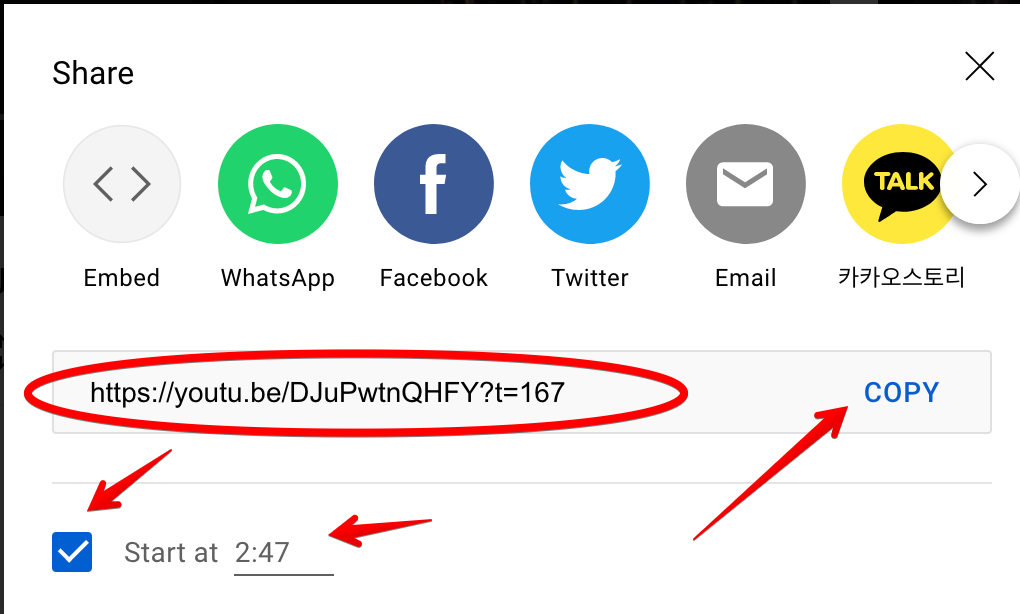
What if you are using an iPhone?
If you are an iPhone user, then in this section, you will learn how to timestamp YouTube while using an iPhone. Here are the steps –
- Firstly, you will have to open up the video you wish to share on YouTube. This is very easy – you simply need to click on the app and search for the video of your choice.
- In the lower section, you will find an option to Share.
- Check the “Start at” whichever is the time slot – in the popup menu
- You will have to highlight the URL and click on ‘’Copy.’’
- Finally, you will have to paste the ‘’copied URL’’ and manually add the timestamp.
For youtube.com URL – you can use – either – “&t=XmYs” formats or “&t=Xs” – where X denotes the number of seconds and XmYs denotes both minutes and seconds.
How to timestamp YouTube on Android?
When you are using YouTube on an Android – you can either use it via the app or the Chrome browser. When you are using a browser (mostly Chrome), you can link a specific time spot on the video. This browser categorically allows you to copy a link directly but does not show the ‘at current time’ option.
- From your handset, go to the Video on YouTube that you want to share.
- When the video has started to play, pause it at a point from where you want it to start playing.
- There is a Share button below the video, and you will have to click on that.
- You will next have to Tap on Copy Link and note the paused time that you want to use.
- Next – open a new browser tab and paste the URL which you copied. Then you need to add “?t=Xs” – where X denotes seconds. You could choose an alternative, such as “t=XmYs” where X may denote minutes and Y – seconds. You have noted your paused time; therefore, edit ‘X’ and ‘Y’ to the noted paused time.
- On your virtual keyboard, tap ‘Enter’ and load the time-adjusted URL. Also, to be on the safer side, you could copy-paste it elsewhere. Later you can paste it on your social media, emails, SMS, and other modes of written communication.
- You will now see that the YouTube video loads at a specific time.
What are the benefits of timestamping YouTube?
If you are still scrolling down, it may be assumed that – you have understood how to timestamp YouTube. However – the ‘why to’ is still left! Here are some reasons why timestamping on YouTube is necessary to enhance your business connections.
1. It increases both watch time and viewer retention. Maximizing SEO opportunities correctly also improves the accessibility of your YouTube videos.
2. This timestamping is user-friendly. The concept of ‘key moments’ makes the search for relevant content very simple. You can skip all the unnecessary parts and concentrate only on what is essential.
3. Lastly – when you timestamp YouTube videos, Google categorically puts them below the video results. This, by the feature of SERP, automatically lists your video under the respective search headings – making it easier to be found.
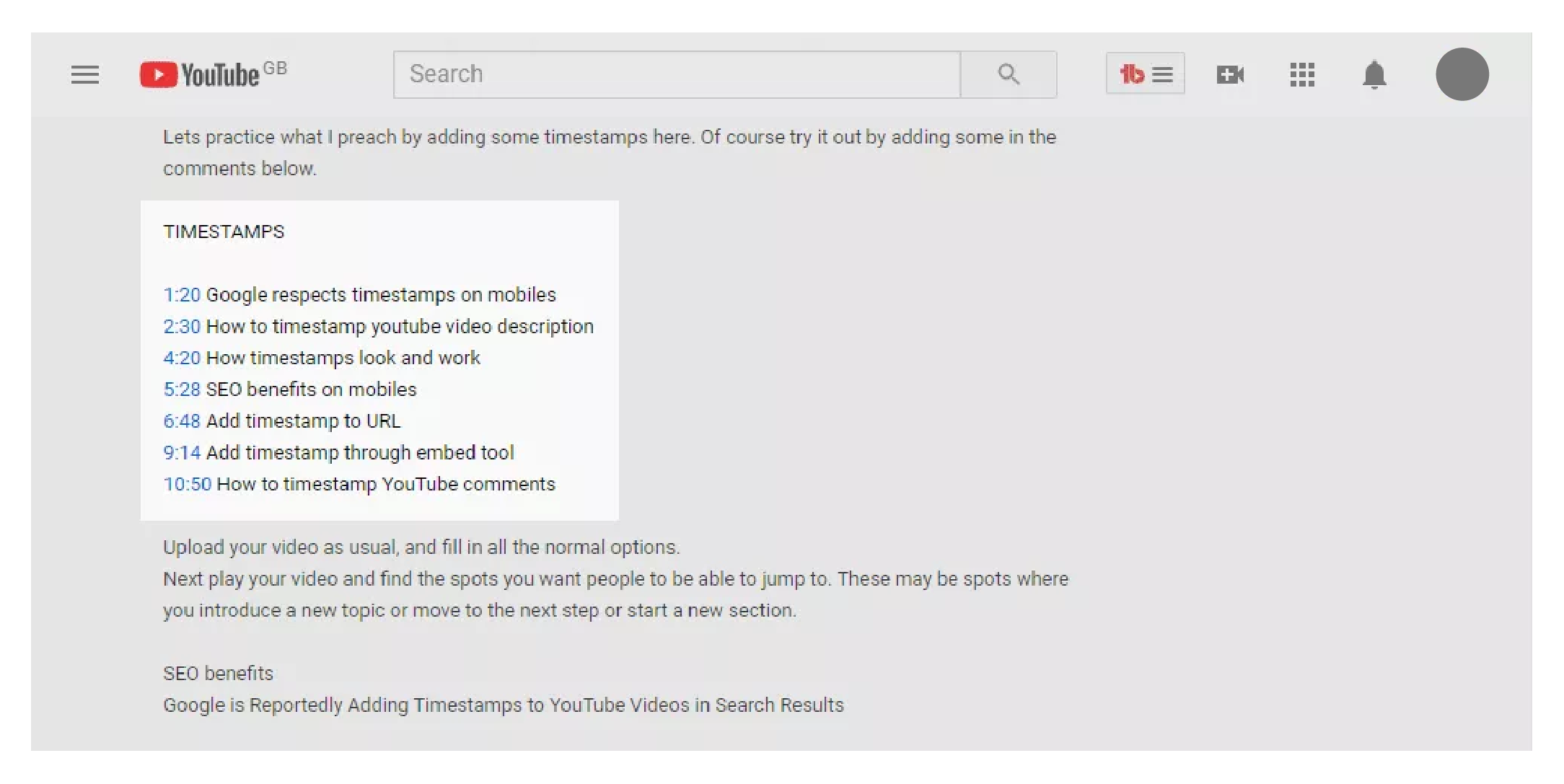
Wrapping up
Now that you know how to timestamp YouTube – how about doing the same, marketing your product and correctly reaping the benefits of SERP? After all – when the world is seeking benefits of the same, why not you? If you have more queries regarding the same, you can check out this website for more!
Monalisa Mukherjee is a content writer, copywriter and editor with 4 years of experience. She has written for websites like Biography Talk, The Rich Net Worth, Contour Cafe, He And She Fitness and Fiction Pad. She is currently associated with a noted Digital Marketing Agency and specialises in writing press release, guest posts, articles on travel, entertainment, food recipes, celebs, lifestyle, tech, health, and fashion.