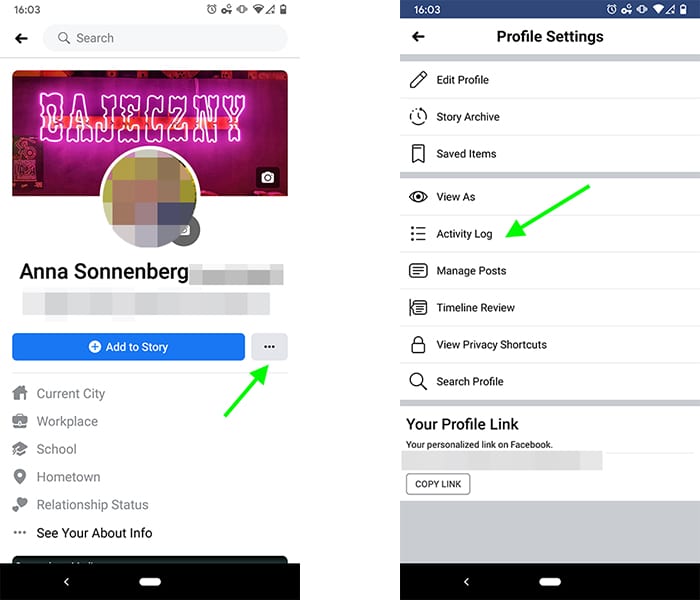Many of us have this weird habit of posting ‘quite embarrassing’ or ‘particularly irrelevant’ content on our Facebook profile. After some time, if we realize how ‘weird’ it is, then we tend to hide it from our timeline. But, what if you want to bring it back and share it further on your timeline? You will have to ‘unhide’ it. So, how to unhide a Facebook post? We will let you know.
Added to that, we will also update you on how to do the needful on multiple gadgets and how to unhide a post wherein you have been tagged. Also, can Facebook comments be unhidden? Lastly, does unhiding posts on FB affect your outreach? We will talk all about it! Stay tuned with us –
Table of Contents
How to unhide a Facebook post on your PC?
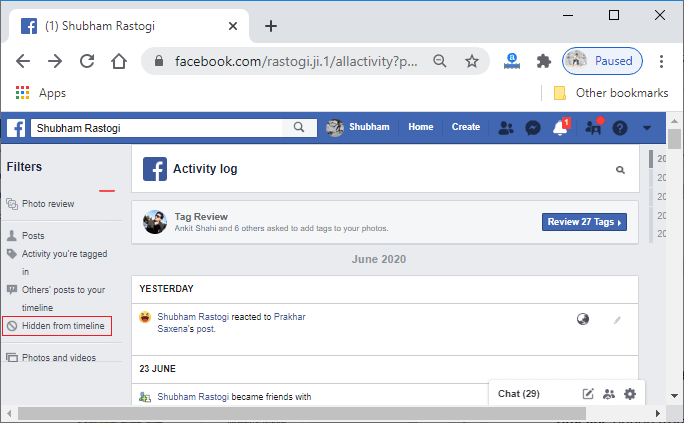
If you have to unhide a post on Facebook from your PC, here are the steps to follow –
Step 1 – Log into your FB account and navigate to your Profile.
Step 2 – When you click either on your name or picture, you will be directly taken to the top right-hand corner of the webpage. You will get to see the three dots, and on clicking that, you will find Activity Log.
Step 3 – This Activity Log lists past FB activities, along with hidden posts. In that range itself, you will see the ‘Posts that are hidden from Profile.’
Step 4 – You can either choose a proper search to find the posts you wish to unhide. Otherwise, you can also opt through filters (on the left-hand side) to categorize your search. Regarding setting the filters, you can surely opt for – activity type, year, or even month.
Step 5 – Assuming you have located the ‘hidden post’ that you wish to ‘unhide’ – you must hover your cursor over the right-hand end of your post. You will see that from the dropdown itself, you can opt for Add To Profile.
As you click on this, the post will automatically go back to the original timeline in which it was shared!
Finally, you have been able to unhide the FB post.
How to unhide a Facebook post on your mobile?
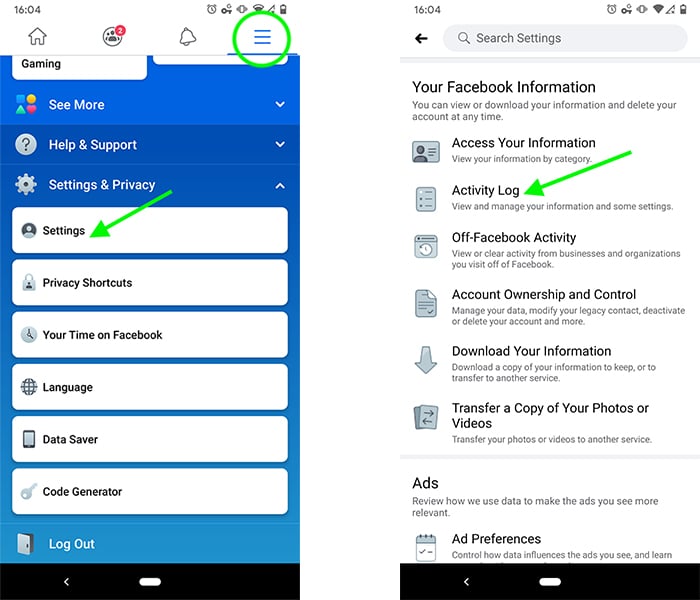
Believe it or not, unhiding a Facebook post is easier on your mobile (irrespective of Android/iOS). Here are the steps that you will have to follow –
Step 1 – Launch the Facebook App and log into your account.
Step 2 – Visit your Profile. From there, you will get to see the menu (3 horizontal lines) on the right-hand corner of your screen. Either tap on the profile picture or your name.
Step 3 – Assuming that you have reached the Profile page, you will get to see the ‘More’ tab (the three dots) just below your cover picture. Now from the list of options, you have to scroll down and tap on the Activity Log.
Step 4 – You will find the dropdown menu that states – Post Hidden From Profile.
Step 5 – As you check out your Activity Log, chronologically it will update you of your past activities. Now, to categorically search for that post which you wish to ‘unhide,’ you can either use filters or scroll through.
Step 6 – Given that you have located the post that was ‘hidden’ from the view, ensure that you tap on the arrow that faces downward (ellipsis), which will lead you to the menu of options. From that, you will see the icon of “Add to Profile.” As you tap on that, the post will be restored to the original timeline. The people who originally saw it would get back to seeing the post again.
Step 7 – Assumingly if you follow these steps, you will be able to unhide the FB posts. But, certain issues may crop up in case your Settings on FB are a little different from the ‘traditional’ format. In that case, you must check the constant on-screen prompts and follow the required format.
Once you have followed the process accordingly, your FB post will be out for one and all to see!
Can you unhide a tagged post on FB?
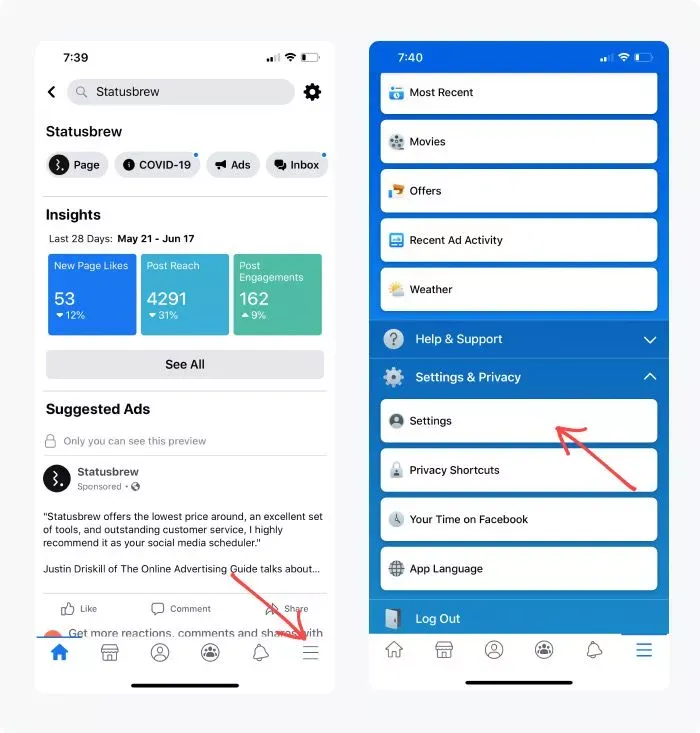
If you are yet on this page, one can assume that you have understood how to unhide a Facebook post. Hence, now it is time to check out the correct way to unhide a post on FB where you have been tagged! The steps to follow here are –
Step 1 – Start by visiting your Facebook account. At the top of the page, in the right-hand corner, you will find your picture and name. Click on that.
Step 2 – From there, you have to scroll down to the page, where you get to see the Recent Activity
Step 3 – Now, you will see at the top-right corner a pencil-like icon. On tapping on that icon, you will find the Hidden Activity option. From there, you will get to see the latest hidden activities.
Step 4 – Near this tagged picture, you will see an ‘x’ symbol. Tap on that symbol to make the picture visible again.
Lastly, save everything, so that your tagged post is also unhidden from the public view.
Can you unhide a comment on FB?
Apart from posts, those of you who are looking to unhide comments on your Facebook Profile, here are the points you must follow –
- You have to first find the pages that need to be managed. For that, in the main menu, you will see a triangle-shaped icon. Tap on that page.
- Then, you will get to see the hidden comments that have been greyed out.
- To open the menu, you need to tap on those triple dots and select the ‘unhide a comment’ option.
Does unhiding posts affect your outreach?
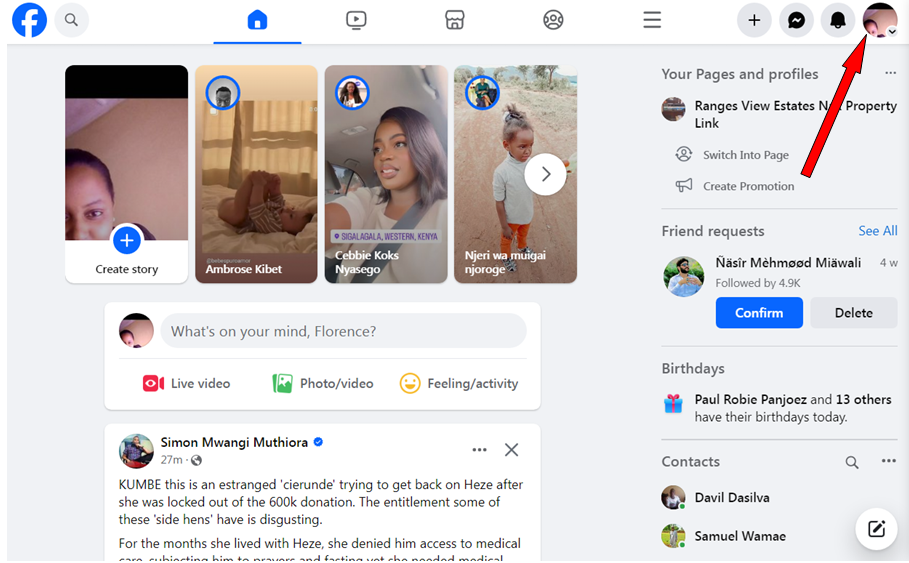
You would be surprised to know, but knowing how to unhide a Facebook post and doing it affects your outreach significantly. Let us tell you how it positively impacts your social media reach, especially if yours is a public profile –
- Unhiding posts leads to increased visibility and greater engagement. This assists in expanding your FB circle.
- Assuming yours is a public profile, and you wish to improve your brand engagement – unhiding posts can lead to the FB algorithm picking up signals (that your content is relevant) and helping it reach the target audience (ensuring that the content appears in the user’s feeds).
- When you unhide a post, then it becomes visible to even those who missed it in the first place. This gives you a chance to expand your audience reach beyond those who are in your immediate network.
Hence, if the concerned post is not too sensitive, unverified, or controversial – it is natural that you unhide it to capture the desired attention.
Parting thoughts
There are times when we unknowingly or unwantedly hide some of our Facebook posts. However, later in time, we may want to bring them back, to capitalize on a specific issue or whatsoever. Hence, as an active social media user, you must know how to unhide a Facebook post or comment and improve your audience engagement (if you are looking to capitalize on social media). We hope through this blog post, you are now better aware of the same. You can scroll down to find answers to your further questions.
If you liked reading this post and want to know more about such gadget-related ‘how-to’s,’ keep an eye on this website.
Frequently Asked Questions
1. Can you unhide your profile picture on FB?
Yes, you can. To do this, you have to visit the FB profile page and hover over your Facebook profile picture. When you click on that, you will see the icon of View Profile Picture, which will give you an idea about the concerned photo. Adjust the Private settings and make it Public or open up to the specific group of people you wish to unhide it from.
2. How will you find the hidden FB posts?
To find out the hidden FB posts, you have to visit the Facebook Profile/Settings and go to the Activity Log. From there, you have to scroll down to the section on Logged actions and other activities. From here, you have to visit the Hidden From Timeline icon to get a list of hidden FB posts.
3. How can you again hide posts on FB?
Assuming a scenario where you had unhidden a post, but it led to a host of issues (sensitive or otherwise), you now again wish to hide it. How would you do that? You will have to archive it. To do that, go to your Facebook profile, and on the post itself, you will find an icon with three dots. When you click that, you will see the Move To Archive option. Click that to hide/archive the post.
4. Is hiding an FB post similar to deleting it?
Most people need clarification on deleting posts and hiding them. For the record, hiding posts means – that nobody else checking out your Profile will be able to view these posts. But they will still remain.
However, when you delete a post, it is completely removed from your FB feed.