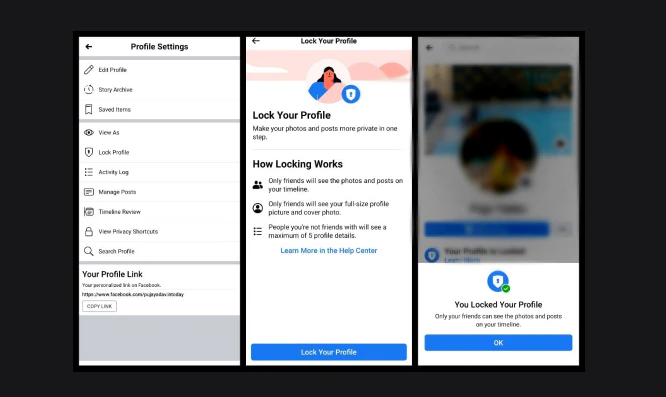With AI becoming all the more pervasive with every passing day, privacy is the new keyword. The anomaly now is that you want to share everything on social media and also protect those from malicious intent. Considering the users’ demands, the social media giant Facebook has introduced the option of locking your profile. Once locked, those who are not friends cannot zoom into your profile picture, nor can they view the posts. So, how to lock your Facebook profile? We will get you the details.
Apart from that, we will also inform you of the changes that will occur once you lock the profile and the importance of this feature. Additionally, we will give you some other tips to enhance your Facebook safety. Let us detail out the specifics for you –
Table of Contents
How to lock your Facebook profile on desktops?
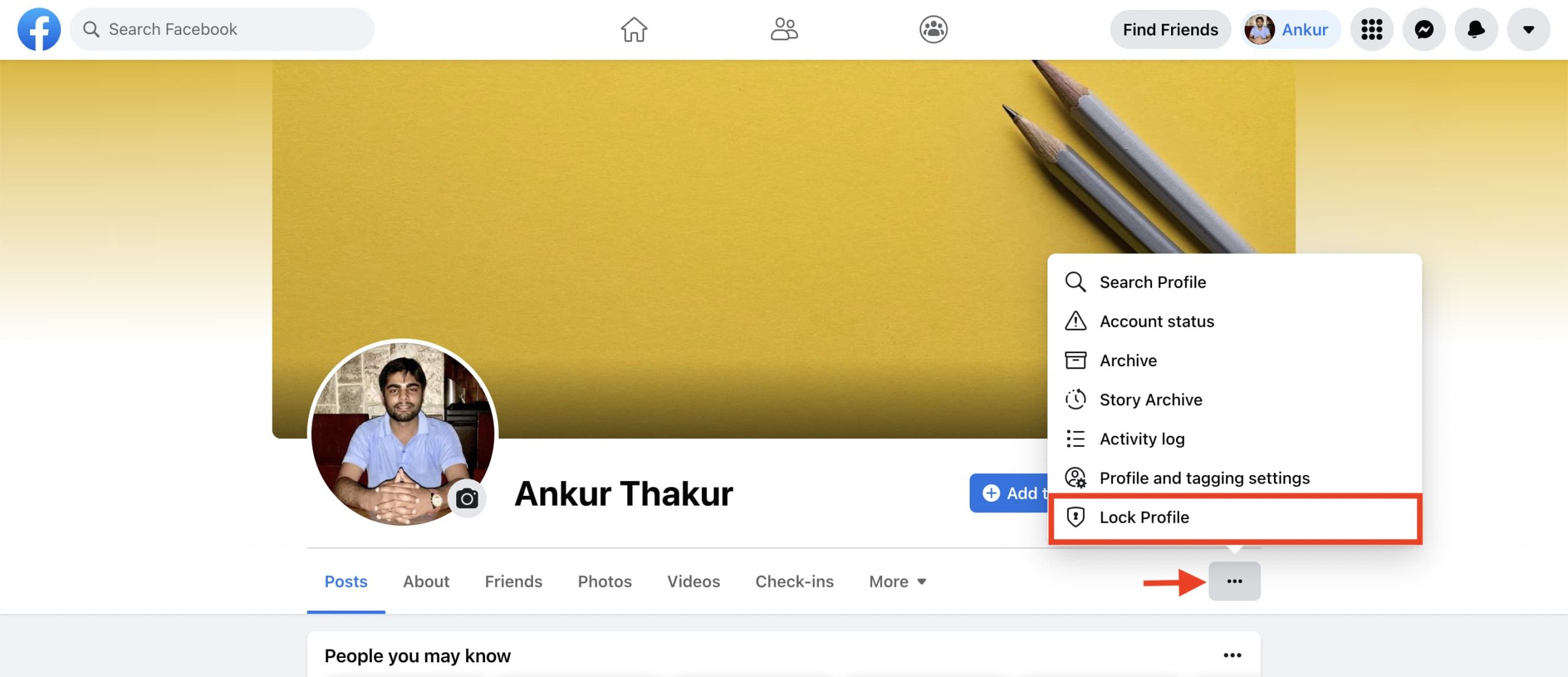
For those of you wishing to lock your FB profile on your PC/desktop, here are the steps to follow – Step 1 – Open up any of the browsers that you use (Chrome or Firefox are the best options). Log into your FB account using your ID and password.
Step 2 – You will open up to your Home Page. From there, you must visit your Profile page by clicking on your profile picture (you will see it at the top right-hand corner of the screen).
Step 3 – On your profile page, you will see the Edit Profile icon. Click on the three dots that you see.
Step 4 – When you tap on that triple dot icon, instantly a dropdown appears. At the very end is the Lock Profile option. You must click on that.
Step 5 – On doing that, a popup window appears. Again, click on the Lock Your Profile icon.
Voila! It’s done!
How to lock your Facebook profile on mobile?
For those who access their accounts through their phones, here is how to lock your FB profile –
On your Android:
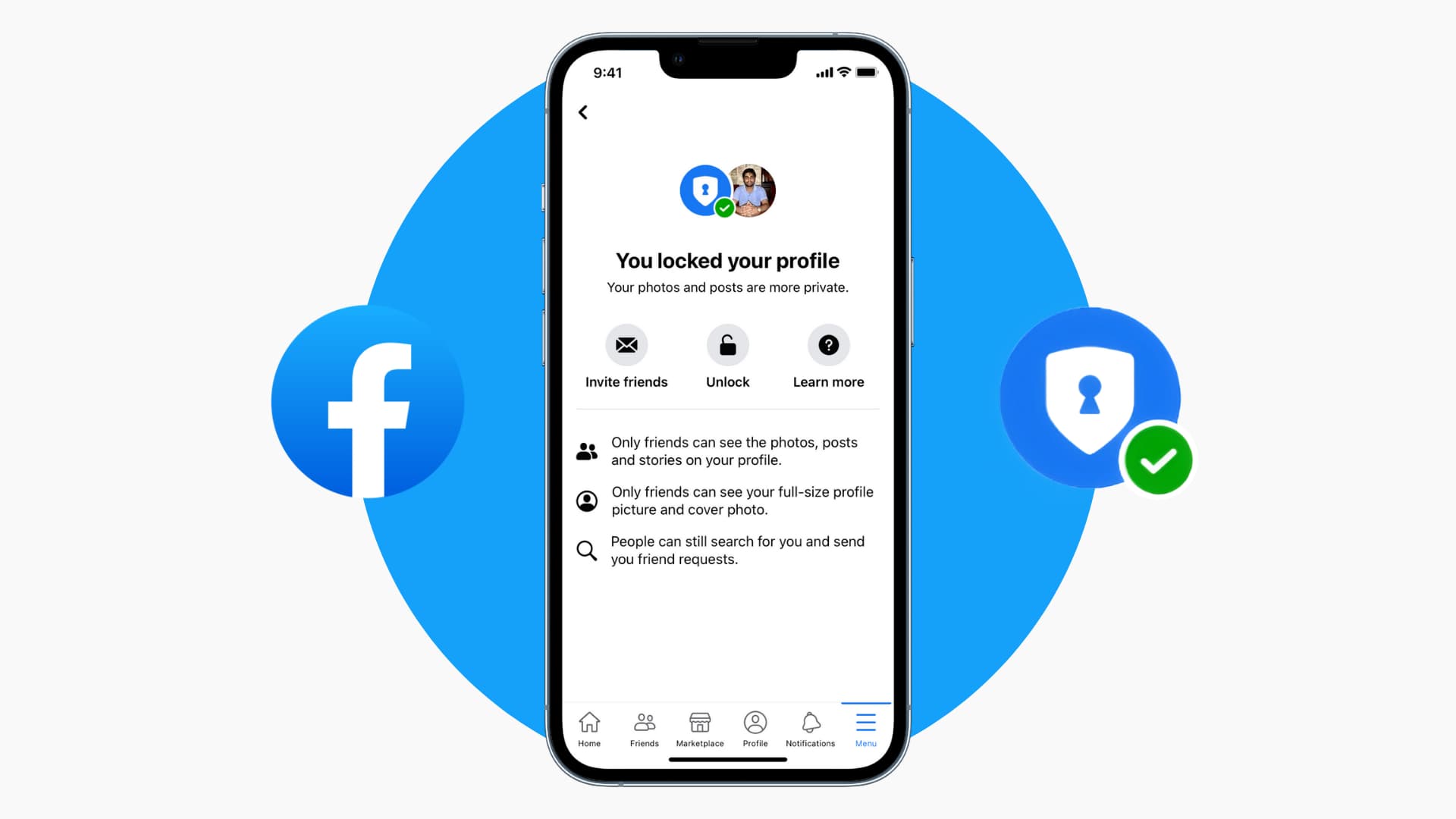
Step 1 – When you open the FB profile, you are directed to the Home Page. Click on your Profile picture.
Step 2 – On your profile picture, you will see the ‘Menu’ (triple dots). Tap on that.
Step 3 – When you tap on the Menu, you will automatically get to see the Lock Profile icon. You must tap on that now.
Step 4 – At the near end of this Lock Profile Page, you will find a Lock Your Profile icon. You must tap on that.
Step 5 – On clicking that Lock icon, you will get a popup message that states, “You locked your profile. Only your friends can see the photos and posts on your timeline.” Press the OK icon to finish the locking process.
On your iPhone:
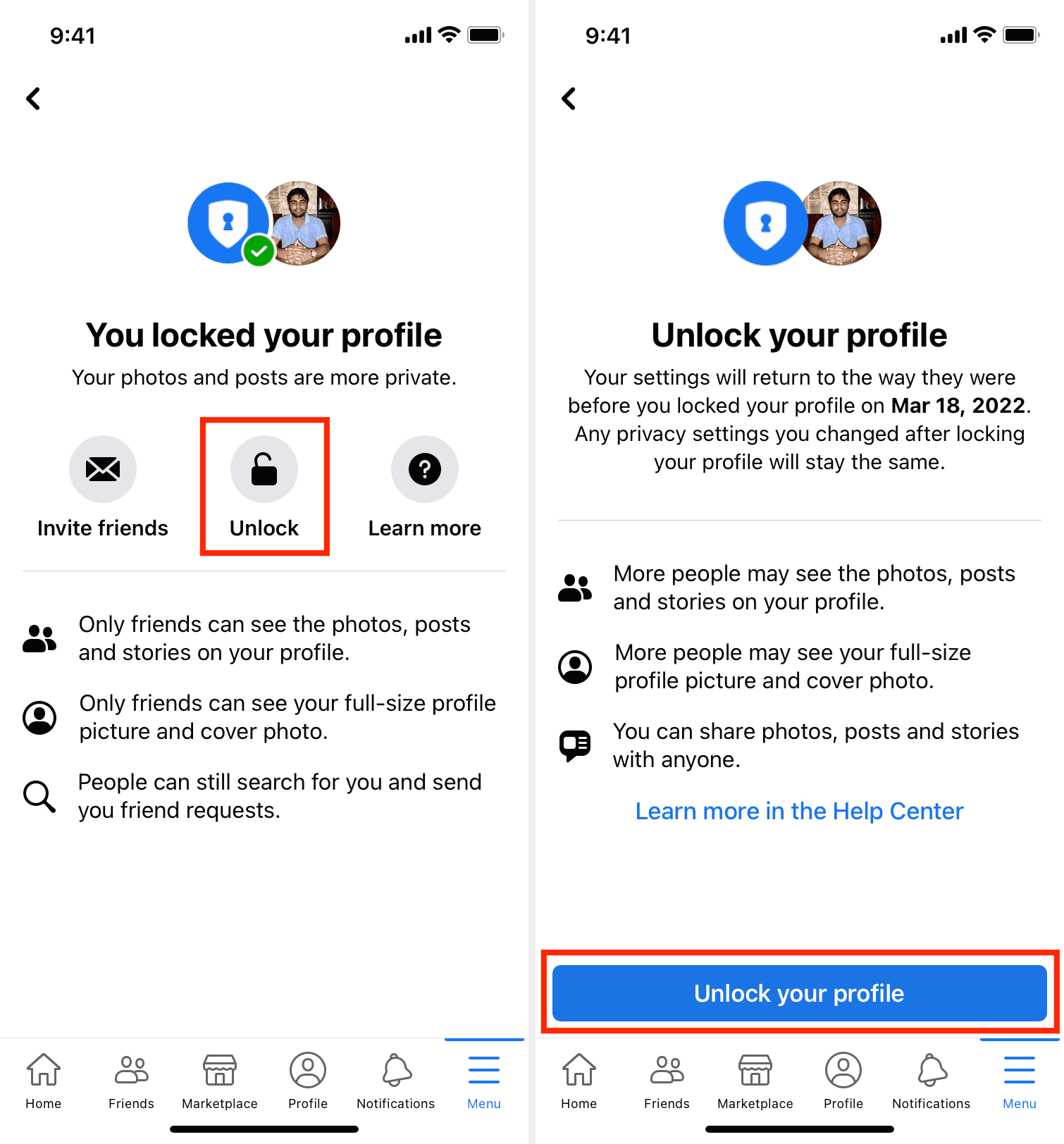
Step 1 – From your Apple phone – open up your Facebook profile and on the right-hand corner at the bottom, you will see a triple line menu. Click on your name there.
Step 2 – Now, you will have to dot your name by using three of your fingers. You will see the Lock Profile button.
Step 3 – You must click on the Lock Profile button. To be additionally sure, you must click on the Lock Your Profile icon for a second time.
Step 4 – Your profile has been locked. However, if you want to check again, you must come out of your profile and log into your account again. You will get a notification that your account will be locked.
Why this Facebook Profile lock is important?
Given that your understanding of how to lock your Facebook profile has bettered, you may have this query – as to why this feature has become so crucial. After all, Facebook already had a Profile Picture Guard security feature. Random individuals would not be able to download or use any member’s pictures with malicious intent.
However, a 2020 Facebook data attack from Bangladesh and Vietnam changed it all! Facebook data was stolen and overall security was heavily compromised. To tackle such situations better, Facebook has brought forth this profile lock feature that turns your FB profile into a digital vault!
When you opt for this feature, your profile showcases a ‘distinct lock’ sign, which makes it inaccessible to random individuals. They cannot view/download/share your photos or posts, and therefore, your security level is enhanced significantly!
What will happen once you lock the profile?
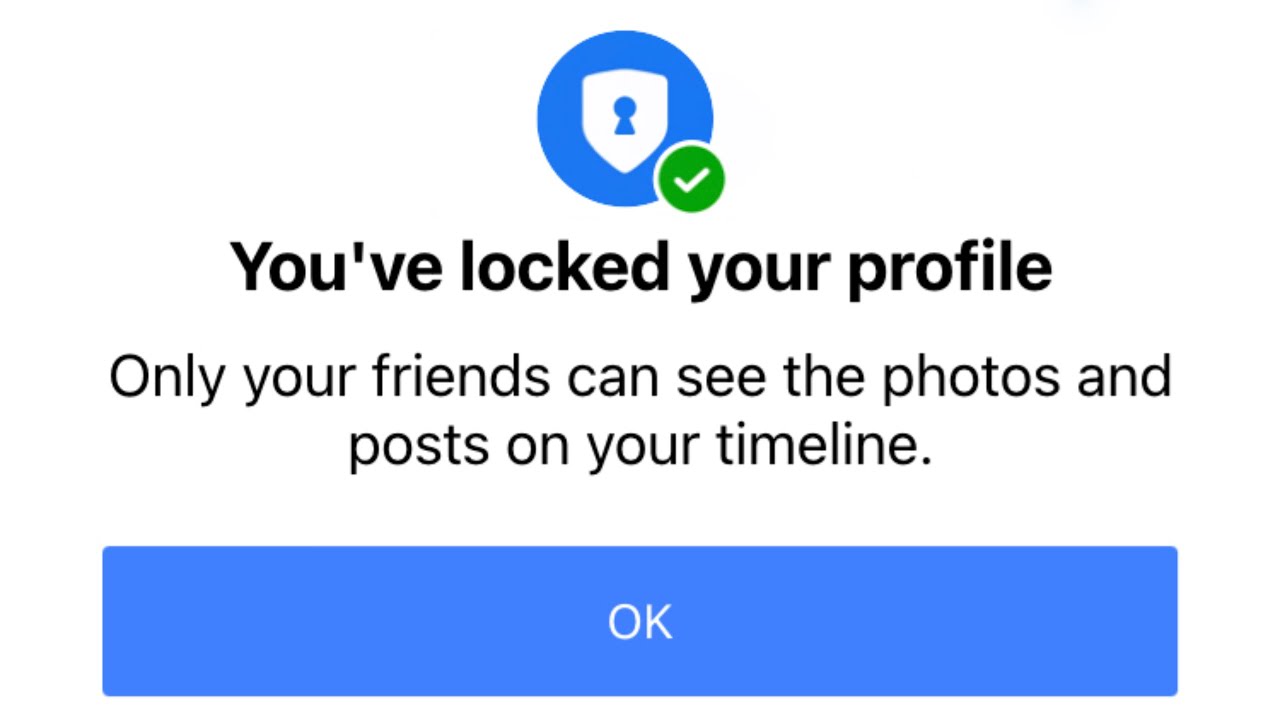
Once you lock your Facebook profile, here are some of the changes you will notice –
- Though you can talk with anyone (as per your message settings), nobody, apart from friends, can send you messages.
- You can completely block unknown friend requests (this is mainly to enhance the safety of women).
- For unknown users/random people visiting your profile, private details like education, your hometown, or the city you are currently living in (and any such details) fade out.
- Also, your public posts become visible only to your friends and hence limit the exposure significantly.
What additional privacy measures you must consider?
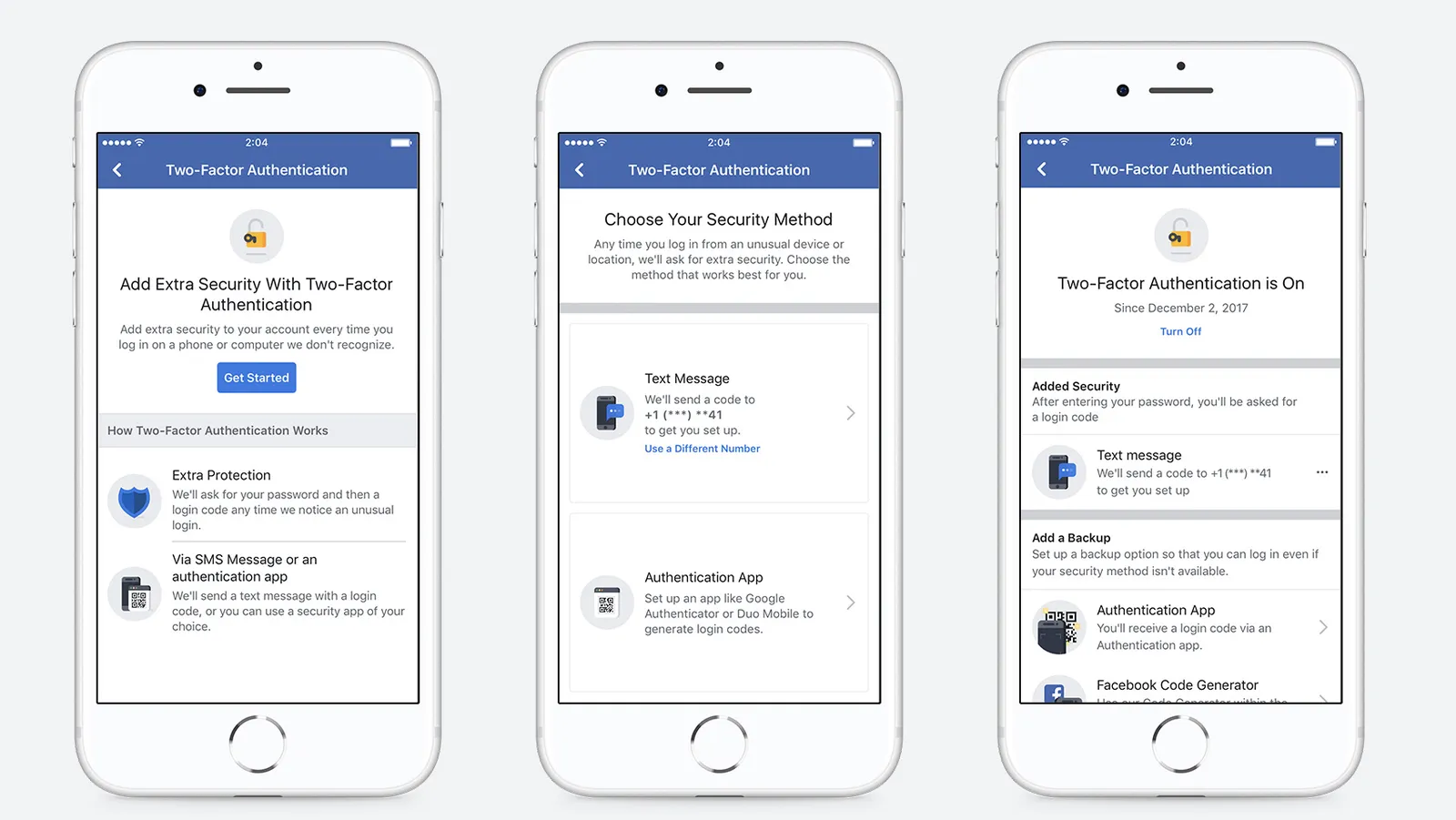
Once you know how to lock your Facebook profile, a major portion of your security troubles will be solved. However, there’s no harm in adding some additional security features to safeguard your profile. Let us inform you of the same –
- Limit your public posts considerably. Whenever you are sharing any sensitive data/location, it is best to alter the privacy level of those posts to Friends only. In that way, the posts will be restricted.
- Opt for a two-factor authentication format, since that will add an extra security layer to your profile. So, even if someone has your login credentials, that person will not be able to access your accounts. To enable this, you must go to the Settings tab, of your profile and from there tap on the Privacy section.
- Manually activating the Profile and Tag review will give you a chance to control who tags you and the content that appears on your profile.
- Customize your online presence by adjusting the visibility of your friends list.
Taking these additional measures will help you protect your Facebook profile comparatively.
Parting thoughts
Facebook is one of the most used social media apps globally. With data privacy becoming a matter of massive concern in current times, it is only natural that you would wish to step up your profile’s security layer. In this article, we have shared with you the steps of how to lock your Facebook profile to assist you in managing your security level. On following the same, you will assuredly be in a more secure place. For those with further queries, scroll down the answers.
Did you enjoy reading this post? If you liked it, do let us know in the comments section, and keep visiting this website for more content like this.
Frequently Asked Questions
1. What is Facebook’s ongoing response to privacy threats?
The social media behemoth has been very strict in answering to these privacy threats. For the unversed, they have recently added features like Vanish mode (to make messages disappear) and informing people immediately if a screenshot of their posts/picture has been taken. Further security steps are underway.
2. After locking, what happens to the cover photos, profile, and other feature photos?
Once you lock your Facebook profile, all your posts, photos, and stories will be available only to your friends. No stranger can access any of those, nor can they tag you. Also, when any random individual opens up your profile, they can only get a small and insignificant view of your profile picture.
3. Is the Facebook lock profile available in all countries?
According to what was last reported, the Facebook lock profile is available in the following countries: UAE, Iraq, Ukraine, Myanmar, India, Morocco, Sudan, Egypt, Pakistan, Turkey, Myanmar, Afghanistan, Australia, and New Zealand. Further news on the same is awaited.