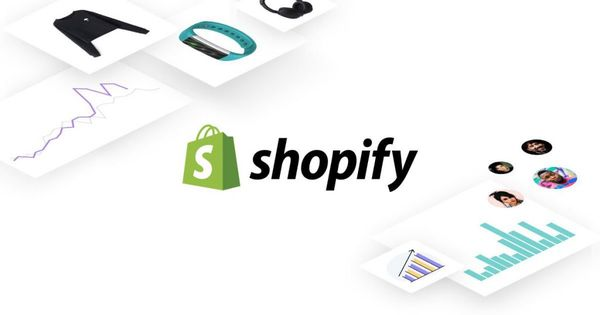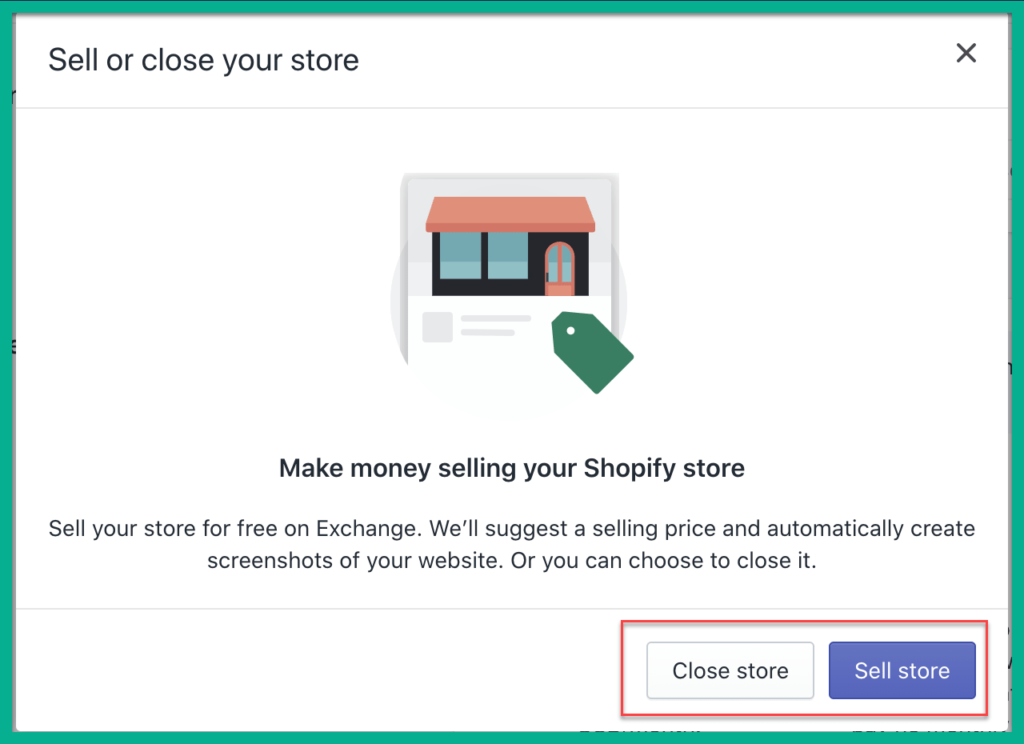We are standing in the Post-Covid domain, and any intelligent business professional would understand that – the current times are bringing some marked changes in the business domain. There are marked highs at times, and then sales plummet unexpectedly. There has been a 7.9% decline in web traffic to e-commerce and DTC sites globally (first quarter of 2022). Are you in the middle of this receding web traffic and looking for ways on how to close Shopify store temporarily or permanently? This to-do guide will assist you.
This write-up will also update you on specific points you must know before closing the store and the process to pause the Shopify store. Let’s proceed –
Table of Contents
What are your options for the Shopify store?
If you have decided to shut down operations, this to-do guide about how to close Shopify store will answer your queries. But if you are unsure, need a short break, or wish to wait for the business to pick up, you could always tap on the pause button (we will tell you the process shortly). Additionally, multiple automated processes are available to help you manage the store.
Firstly, let’s check out how to close the store –
How to close Shopify store – The process
If you find the business not picking up or have figured out an alternative to Shopify (though most e-Commerce platforms are seeing a slump), you may decide to close the store. Here is the 5-step format to shut shop –
#Step 1 – You must log in to your Shopify Admin Panel and navigate to Settings. From there, you will have to choose – Plan and Permissions.
#Step 2 – You will see an icon stating – Deactivate Store.
#Step 3 – When you click on this, the store will offer you options such as – Pause, Start A New Store, and Deactivate Store. Are you sure that you wish to close the shop? Then click on Deactivate Store.
#Step 4 – You will see a pop-up window asking you why you wish to close down the store and the Shopify Support Team details if you wish to contact them. You must choose the reason and click on Continue.
#Step 5 – Enter your password and click on Deactivate Now.
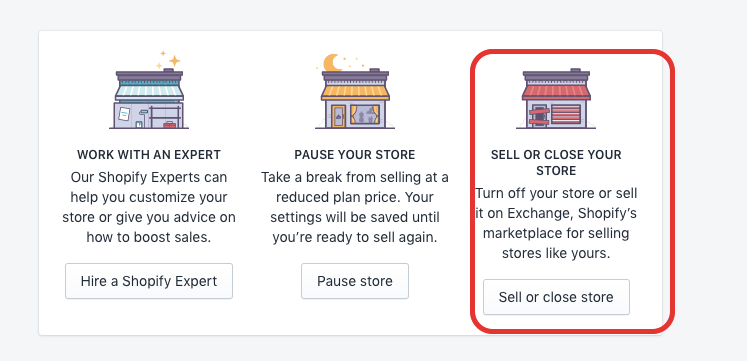
Following this, you will get a confirmation email that your store has been closed. Have you comprehended the process of how to close Shopify store? Then we hope you can continue executing the same.
However, there are times when you might wish to reconsider your decision. It is always safe to keep the doors open for the same. For that – you can check out ways to pause the store rather than closing it completely. We will detail the structure for you –
Can you pause the Shopify store?
Yes, you can pause your Shopify store. With this, your store will have access to the admin panel and be visible online. But the store will not have the checkout option. Fiscally speaking, you will be shifted to the Shopify Pause and Build Plan.
Since you already know how to close Shopify store, we suggest you check out alternatives, such as pausing it for a specific period before you finally decide on the course of action.
Steps to follow –
- Log in to your account and navigate to the Shopify Admin Panel. From there, check out Settings and then Plan and Permissions.
- When you click on the icon of Deactivate Store, there will be a pop-up window asking you to confirm your Billing details. Then you will have to click on the Pause and Built icons.
Your Shopify account has been paused temporarily.
When you are ready to get back your Shopify account, you will have to log into your account, further to Settings, and Plan and Permissions. Here you will have to start afresh and choose a new plan. For that, you will have to settle the billing amount, and then your store’s Checkout function will be reactivated.
Before you pause your Shopify account, you must remember to –
- Uninstall and Cancel third-party fees, which have recurring monthly fees.
- Check if you have any outstanding Shopify charges. If you do – pay them up at the earliest.
- Add password protection to your store and temporarily lock it. This will prevent visitors from accessing your store temporarily. We suggest you add a customized message explaining the reason for your store’s temporary closure.
This is another alternative before you decide to follow the process of how to close Shopify store that you must check out.
Can you seek external help?
As stated before, with the business plummeting globally, you might wish to shut shop for the time being. If you are scrolling down, we assume you already know how to close Shopify store and pause the same.
But you can always seek the services of a connector app and streamline the services for a limited period. These connector apps import your Shopify transactions, summarize the amounts, and post the same to your accounting system. They also prevent your account from being constantly subjected to details of every order. If you seek help, you may use the services of connector apps.
Do you still have queries?
Supposedly, this tell-all guide on how to close Shopify store helped you answer the basic queries you had about following the shop closing process. But what if you still have some queries? We will try answering some of them here –
1. Can one remove their store and start over?
There is a provision for the removal of your store and start over. But it will get problematic if you are in the same business. Hence, we suggest, if unsure, you could pause or lock the store. It can be retrieved later.
2. What if one wants to delete their accounts permanently?
Shopify allows the deletion of their accounts. When you close the store and cancel the account, you will lose both – the URL and your store’s name. If you choose to get back on Shopify, you will have to start afresh. The details about how to close Shopify store are mentioned above.
3. What is the right time to cancel Shopify?
There is no correct time to cancel your Shopify account, and you may do so at your choice. However, you must pay your bills before you cancel your account. If there is any pending bill, then Shopify will not allow the account closure.
Also, if you close your account early, there will be no refund. If you cancel your account while on a free trial, you will not be charged.
4. Can you reset your Shopify store?
There is no provision for resetting your Shopify store. However, you could pause or lock the store if you need a break. We have already mentioned previously how you could pause the store. When you wish to unpause your store, you must navigate to the Settings section and then Change Plan from the Plans and Permissions section.
5. Can you lock your Shopify store?
You have decided to shut the shop permanently, and that is why you have been looking for how to close Shopify store. But as an alternative, you may also lock the store. To carry that out, you will have to navigate to the Online store and from there to Preferences. Scroll down to Password Protection and then to Restrict Access to visitors with the password. Once the password is set, your store will be locked. If you want someone to open the store categorically, give them the password.
6. What if you want to put the Shopify store under maintenance?
You can always put the store under maintenance if there are some issues regarding the same. As a matter of fact – you will have to put a password to protect it from untoward queries and put out a statement depicting reasons for the same.
To add the password, you must navigate to the Online Store and, from there, to Preferences to Password Protection and finally to Restrict Access to visitors with the password. When you reach this stage, you will be able to fill in the password as per your choice.
Closing thoughts
This to-do 5-step guide on how to close Shopify store will assist you in shutting your store. If you want such to-do guides, do visit this page for more.