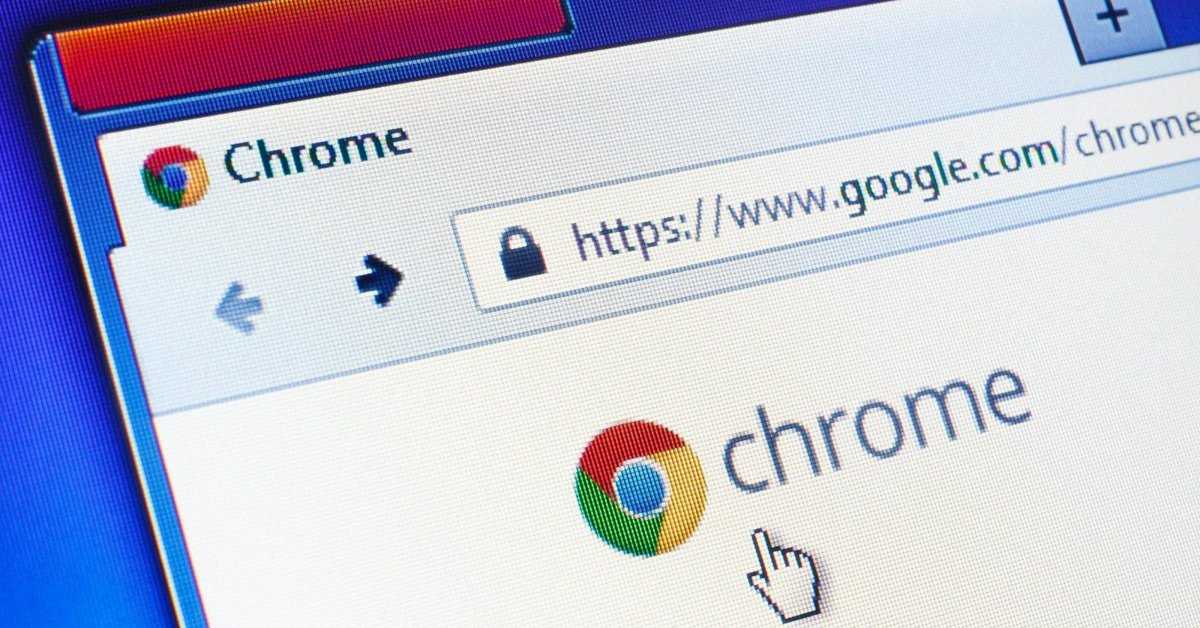Your Google browser has considerably slowed down. Is it an error? It must be a virus! Not really! At times what is touted as a helper becomes a reason for one’s biggest blockage. In this case – the concerned name is Google Chrome Helper. Now, what is Google Chrome Helper? This post will give you complete details of the same.
From its specifics to its usage and then to modes by which you will require to utilize it for the positive and not the negative will be highlighted in this post. Given that you have been on this page since the Google Chrome Helper has been more of a problem to you rather than a solution – let’s not waste any more time and dive into this at the earliest!
Table of Contents
What is Google Chrome Helper?
Speaking specifically, the answer to this question is – Google Chrome Helper is an interface that is there between an embedded core within the browser and the server that is located. It is no secret that Google Chrome is the preferred browser for most internet users, given seamless performance over various domains and rapid search return rates. Too much technical jargon? Scroll down to comprehend better –
While you are using this Chrome browser – you will find yourself needing multiple extensions and plugins – that will be required to enhance the extensible functionality of the browser.
In this regard – the Google Chrome Helper forms that bridge between the third party which requires your consent for its addition (the plugins, extensions, add-ons) and the browser itself. It is this ‘helper’ that regulates and confirms that, inclusive of all the additionals – the Google Chrome browser functions at the right pace.
Fair enough! Doesn’t its function sound quite appropriate and easy to handle? Then – what is the technical issue that has cropped up due to which the search what is Google Chrome Helper and how to deal with it is trending in the searches?
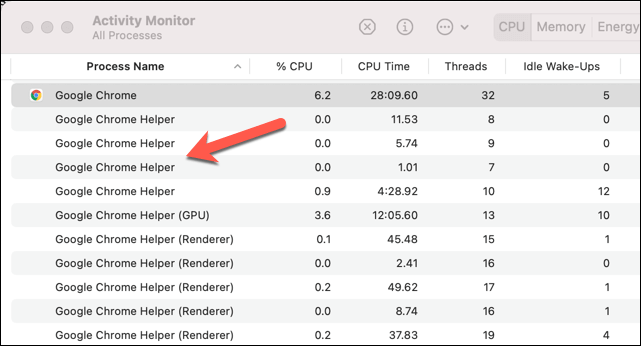
#Well – the Helper indeed assists in the coherent functioning of the plugins with the browser – but in the process, it consumes too much of the processing power – which directly hits the functioning rate of the CPU. It slows down drastically!
What next, then? A discussion on the issue for sure and then looking for available solutions or alternatives that you can apply.
Is it using too much RAM?
No doubt it is! That is the reason why your CPU has been running consistently slow or even, at times, crashing. The question arises – why is it working that way then? The answer, as stated in the segment, is -due to consistent usage of RAM (way more excessively than normal) – the apps on the PC or laptop or any gadget you are using reduce considerably.
Another issue that makes the answer to what is Google Chrome Helper all the more important is – due to these extensions, the CPU usage exceeds the normal capacity that heats up the machine. Again – not a very suitable scenario.
What is the respite?
The only respite available is – to deactivate the Google Chrome Helper from your gadget. The process for the same is elaborated below. Another way out – though not much followed by most is – to completely remove it from your gadget.
How to go ahead and fix the issue?
Here are some of the suggested methods –
#Method 1 – Figure out the particular plugins that are causing the problems. At times – that becomes the main issue with the Helper not really having a part to play. So, if it is a specific application – you will have to Click on the Lock icon on the Address Bar of Google and then access the Settings of the Site. From there, you will have to block the External Plugins – go to the Unsandboxed Plugin Access and Block the same. Now – update the Settings, Relaunch the Browser and check for details.
#Method 2 – The most common answer received an extension to the query – what is Google Chrome Helper is to deactivate the same completely. Move to the Settings of Google Chrome – from there, you will have to navigate to Privacy and Security – and then to the Site Settings. From there – you will have to find the Unsandbox Plugin Access. There will be a query stating – Ask when to use a Plugin to access your computer. Click on that – Do not allow any site to use a Plugin to access your computer.
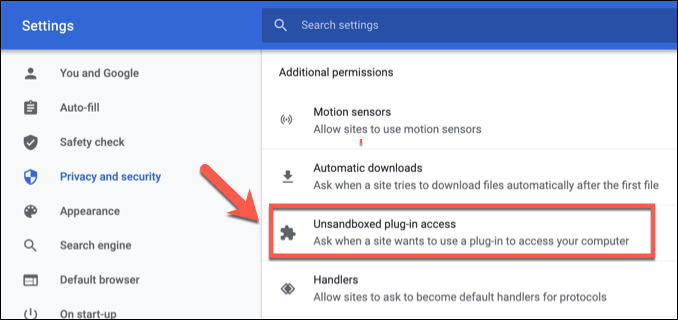
#Method 3 – Using the Incognito Mode of Google Chrome is another way to deal with this issue. Get to the Menu, and from the drop-down, you will have to pick New Incognito Mode.
The procedures mentioned above work in most cases. If nothing is working out – then consult a professional.
Concluding thoughts
Have your question on what is Google Chrome Helper been answered? Well, then do the needful at the earliest. Undoubtedly, Google Chrome Helper is one of the most valuable tools with its plugins that enhance its seamless performance. However, the RAM-hungry extensions sometimes create certain issues; therefore, it is best to disable them at the earliest. Also, if it gets too problematic and you are looking for an alternative – you can always try switching to other browsers. Till then – carry on with this process.